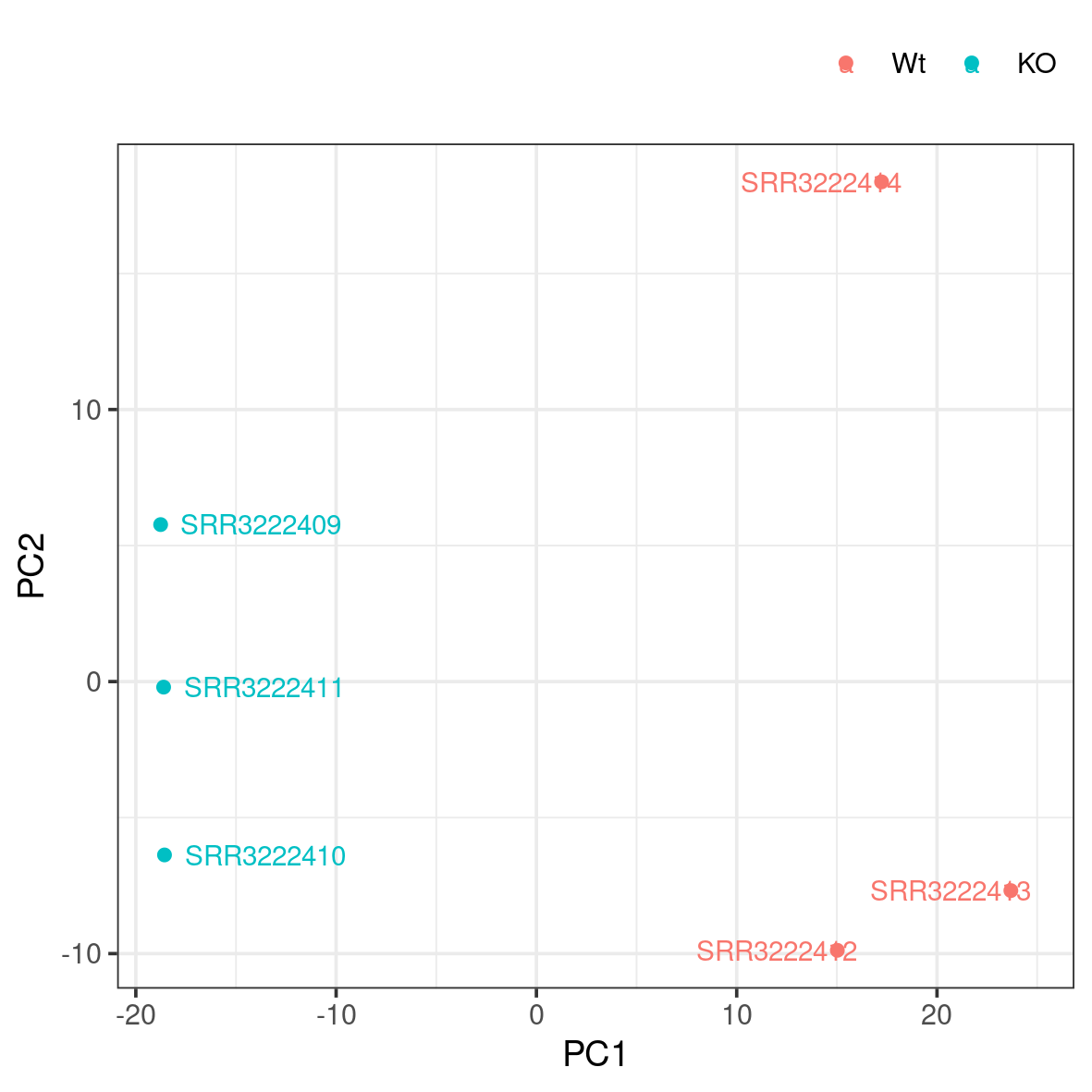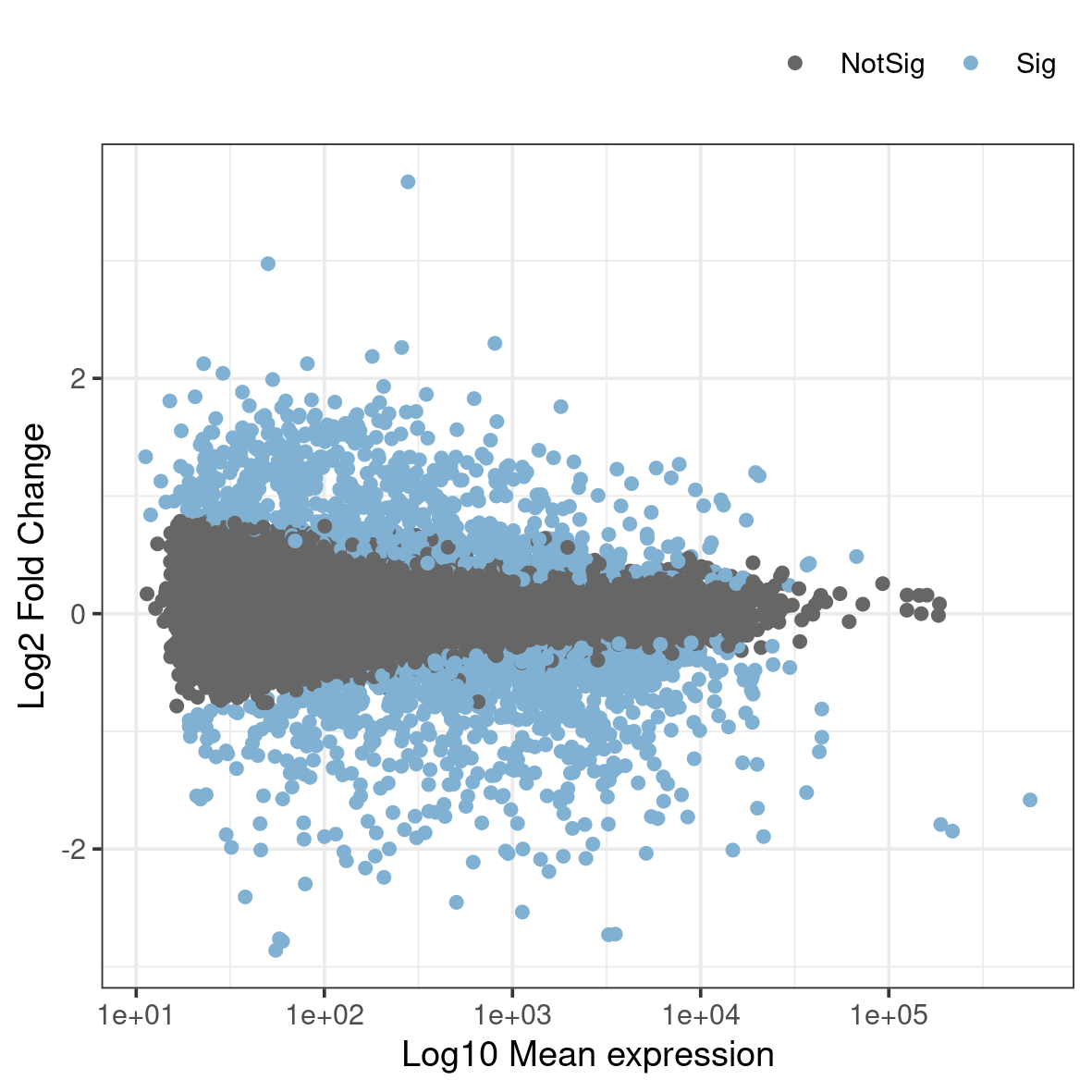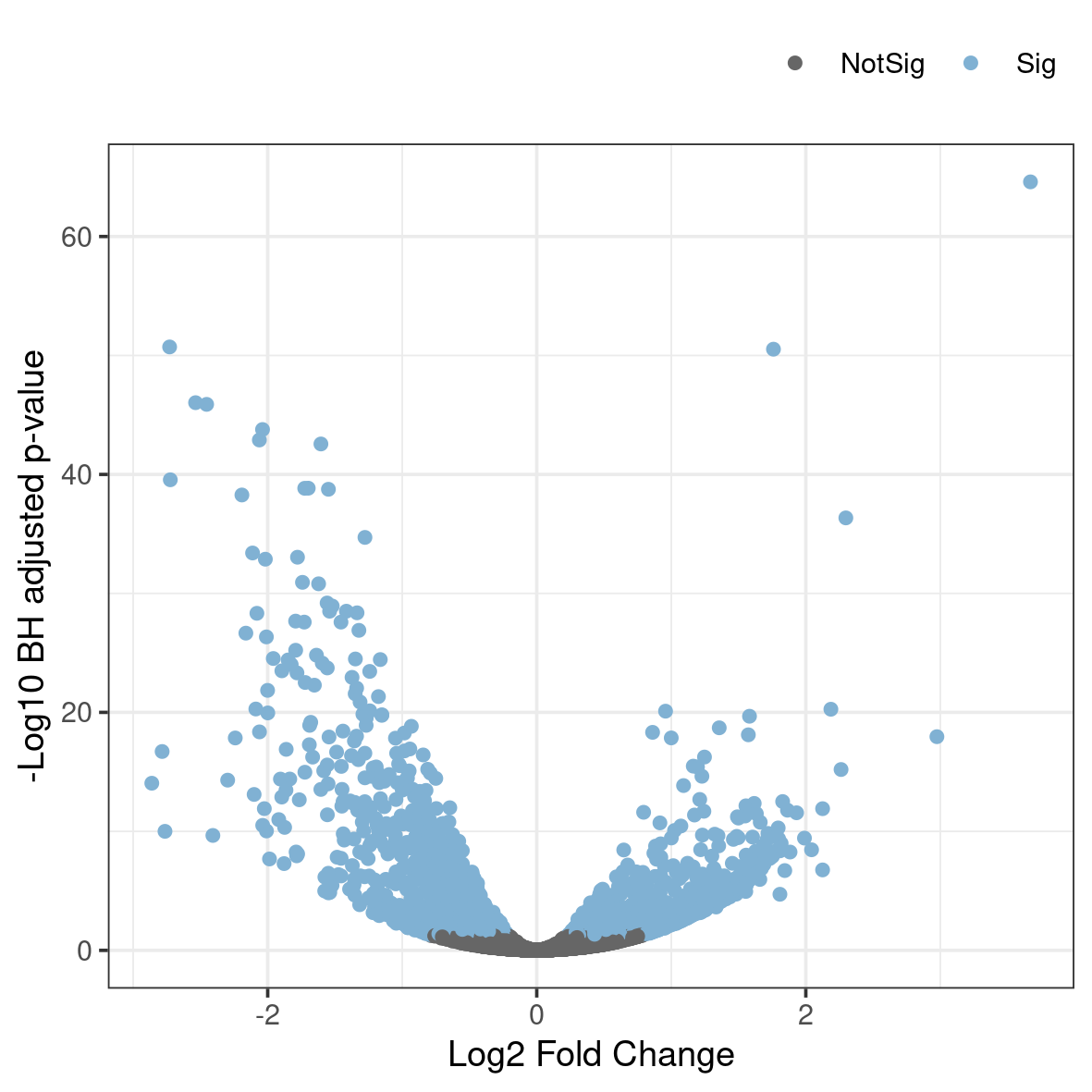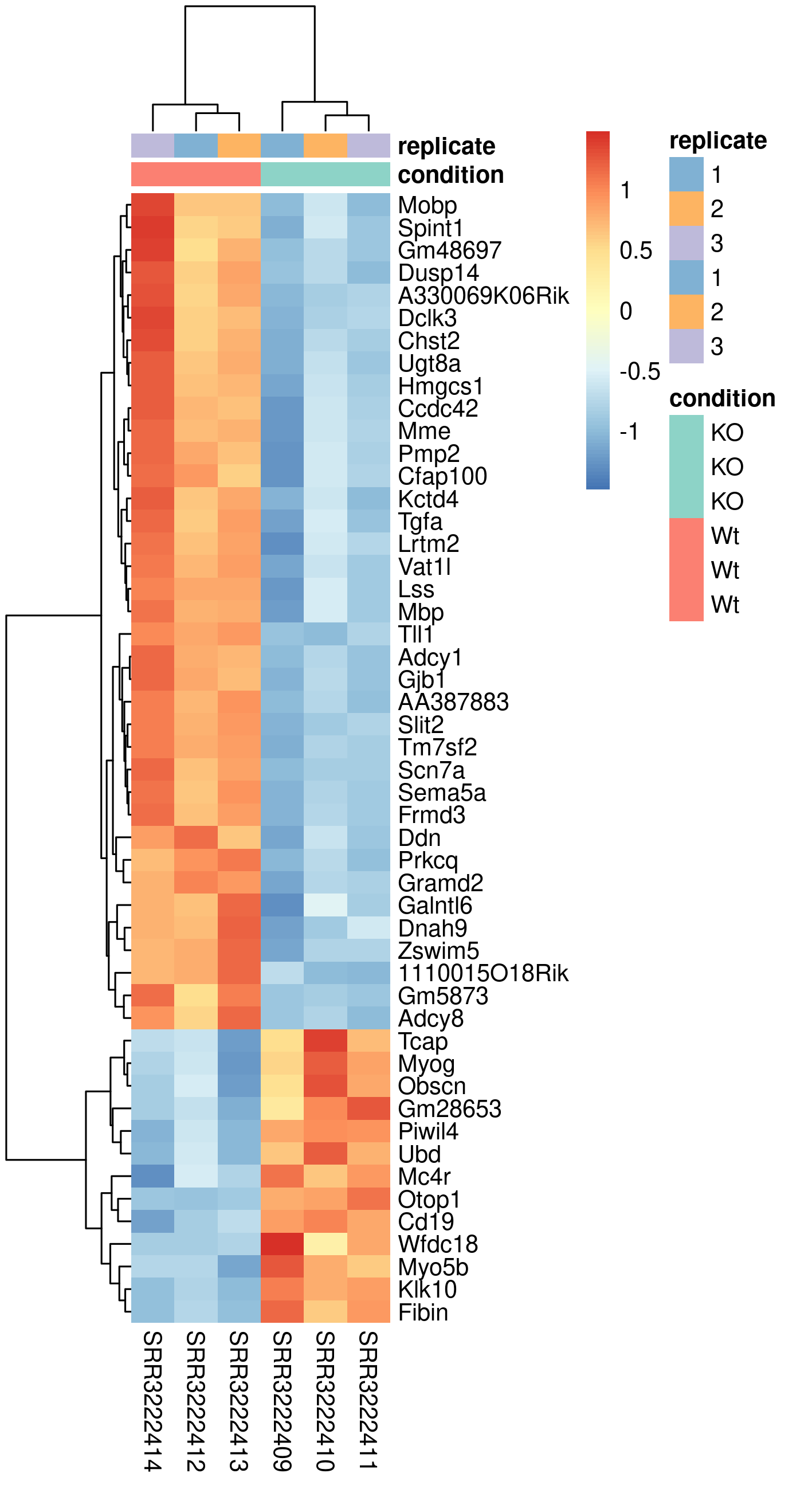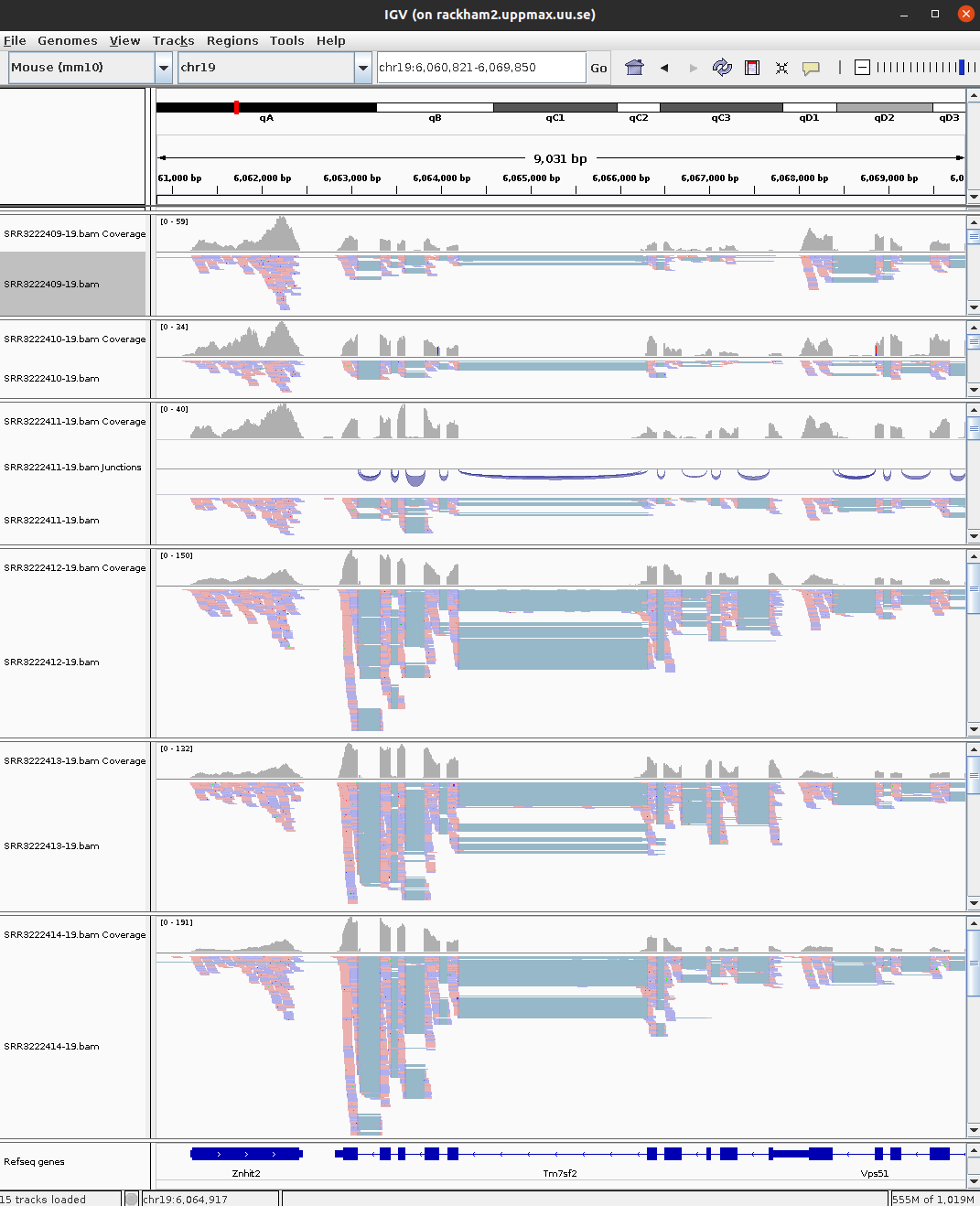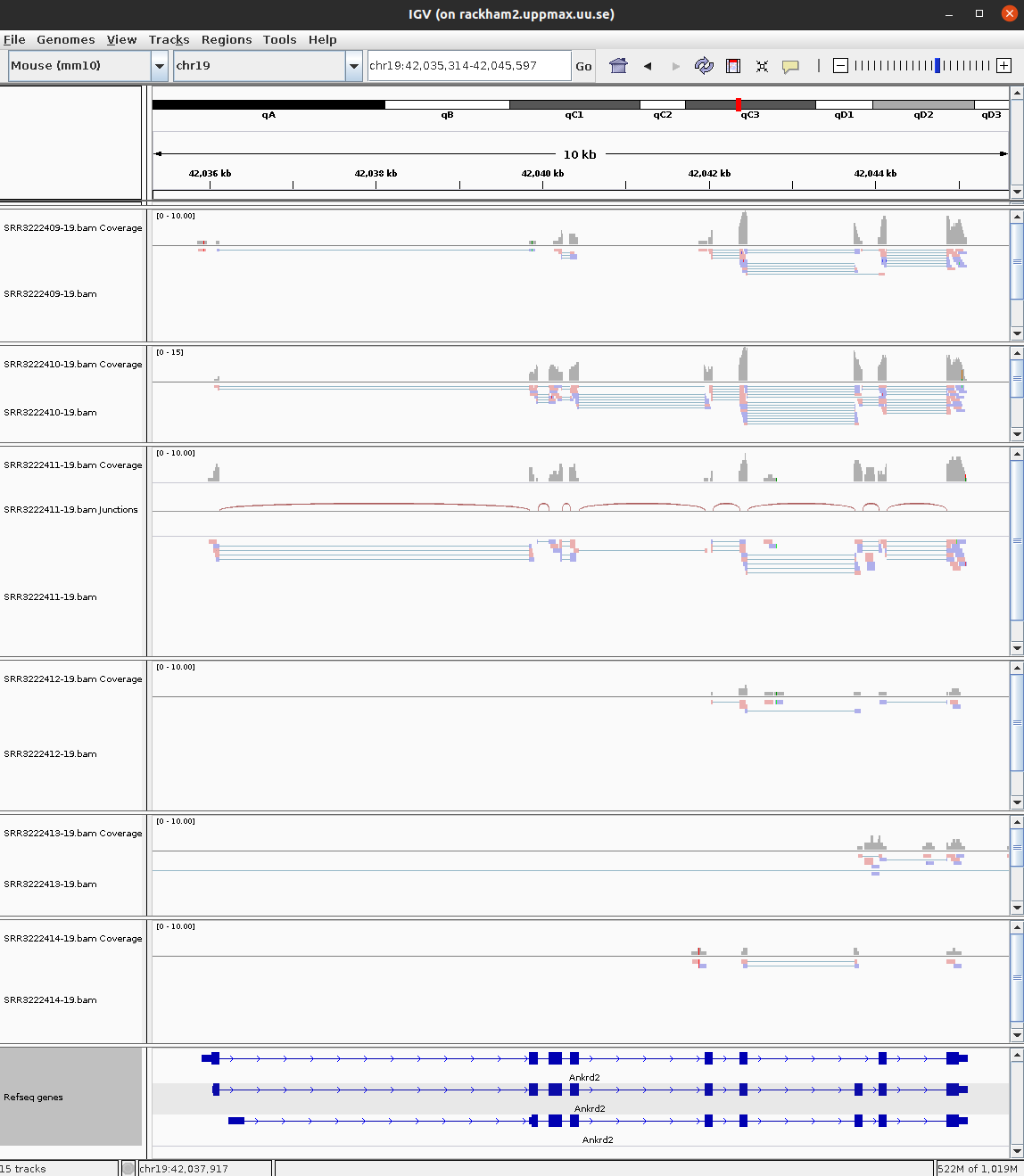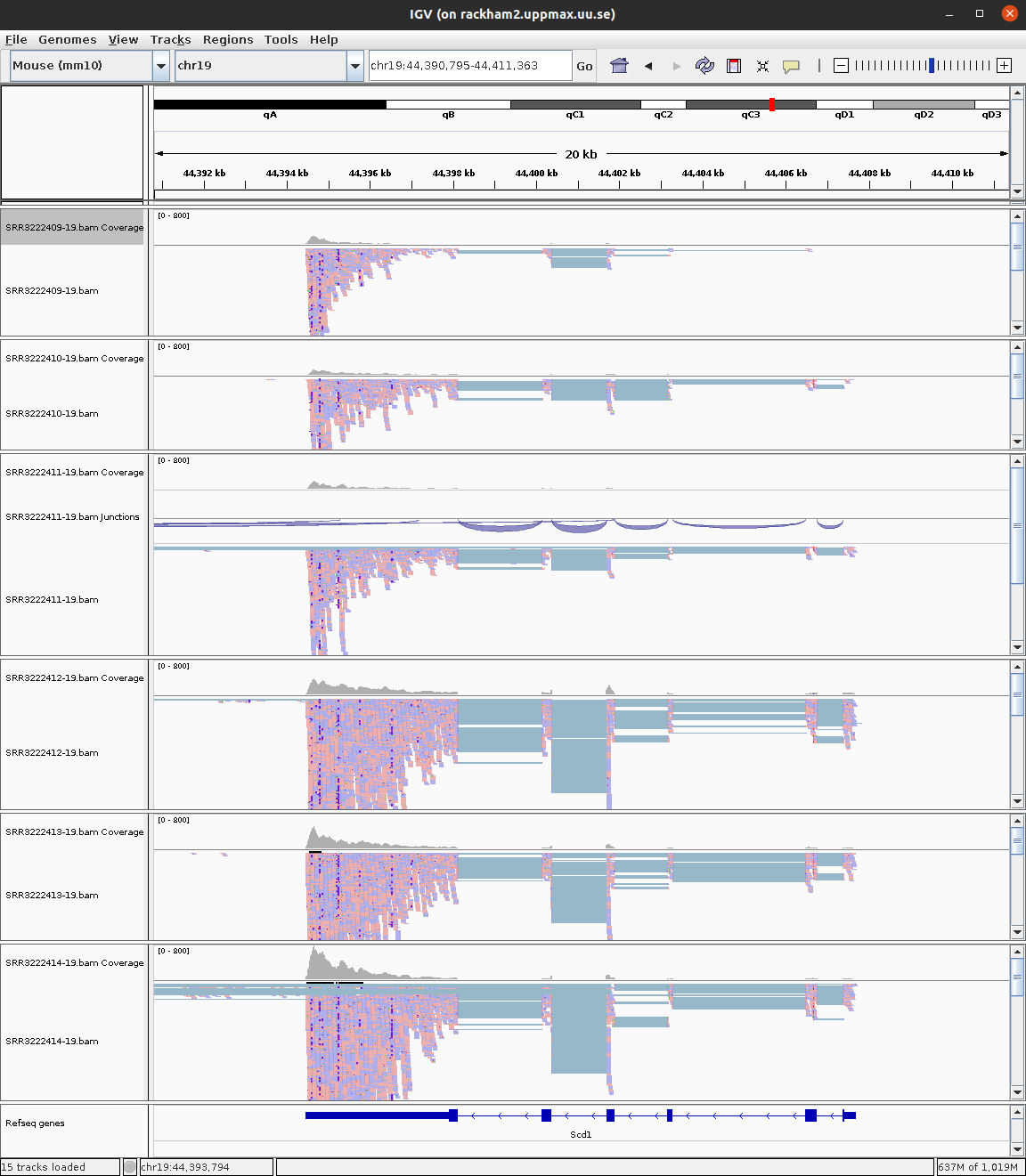command1 Introduction
RNA-seq has become a powerful approach to study the continually changing cellular transcriptome. Here, one of the most common questions is to identify genes that are differentially expressed between two conditions, e.g. controls and treatment. The main exercise in this tutorial will take you through a basic bioinformatic analysis pipeline to answer just that, it will show you how to find differentially expressed (DE) genes.
Main exercise
- Check the quality of the raw reads with FastQC
- Map the reads to the reference genome using HISAT2
- Assess the post-alignment quality using Qualimap or Picard
- Count the reads overlapping with genes using featureCounts
- Find DE genes using DESeq2 in R
RNA-seq experiment does not necessarily end with a list of DE genes. If you have time after completing the main exercise, try one (or more) of the bonus exercises. The bonus exercises can be run independently of each other, so choose the one that matches your interest. Bonus sections are listed below.
Bonus exercises
- 01 Functional annotation of DE genes using GO/Reactome databases
- 02 RNA-Seq figures and plots using R
- 03 Visualisation of RNA-seq BAM files using IGV genome browser
In code and paths, remember to change username with your actual HPC username.
You are welcome to try your own solutions to the problems, before checking the solution. Click the button to see the suggested solution. There is more than one way to complete a task. Discuss with person next to you and ask us when in doubt.
Input code blocks are displayed like shown below.
2 Data description
The data used in this exercise is from the paper: Poitelon, Yannick, et al. YAP and TAZ control peripheral myelination and the expression of laminin receptors in Schwann cells. Nature neuroscience 19.7 (2016): 879. In this study, YAP and TAZ genes were knocked-down in Schwann cells to study myelination, using mice as a model.
Myelination is essential for nervous system function. Schwann cells are a type of glial cell that interact with neurons and the basal lamina to myelinate axons. Myelinated axons transfer signals up to 10x faster. Hippo pathway is a conserved pathway involved in cell contact inhibition, and it acts to promote cell proliferation and inhibits apoptosis. Transcription co-activators YAP and TAZ are two major downstream effectors of the Hippo pathway, and have redundant roles in transcriptional activation. TAZ and YAP genes were knocked-down to study their effect on neurons.
The material for RNA-seq was collected from 2 conditions (Wt and KO), each with 3 biological replicates.
| Accession | Condition | Replicate |
|---|---|---|
| SRR3222409 | KO | 1 |
| SRR3222410 | KO | 2 |
| SRR3222411 | KO | 3 |
| SRR3222412 | Wt | 1 |
| SRR3222413 | Wt | 2 |
| SRR3222414 | Wt | 3 |
For the purpose of this tutorial, to shorten the time needed to run various bioinformatics steps, we have picked reads for a single chromosome (Chr 19) and downsampled the reads. We randomly sampled, without replacement, 25% reads from each sample, using fastq-sample from the toolset fastq-tools.
3 Main exercise
The main exercise covers Differential Gene Expression (DGE) workflow from raw reads to a list of differentially expressed genes.
3.1 Using HPC
If you have issues opening GUI windows from HPC through the terminal, it is recommended to use ThinLinc.
If you are not on ThinLinc, connect to HPC first. Remember to replace username.
ssh -XY username@dardel.pdc.kth.seBook a node.
For the RNA-Seq part of the course, we will work on the HPC. The code below is valid to run at the start of the day. If you are running it in the middle of a day, you need to decrease the time (-t). Do not run this twice and also make sure you are not running computations on a login node.
Book compute resources for RNA-Seq lab.
The --reservation is only used during the workshop and not needed when working on your projects. Use edu24-11-28 for Thursday and edu24-11-29 for Friday.
salloc -A edu24.uppmax --reservation=edu24-11-28 -t 03:00:00 -p shared -c 4 --no-shellCheck allocation. Remember to replace username.
squeue -u usernameOnce allocation is granted, log on to the compute node. Remember to replace nodename.
ssh -Y nodename3.1.1 Set-up directory
Setting up the directory structure is an important step as it helps to keep our raw data, intermediate data and results in an organised manner. We suggest a location in your home directory for the whole workshop (~/ngsintro) and within that a directory for this lab (~/ngsintro/rnaseq).
Create a directory named rnaseq.
cd ~/ngsintro
mkdir rnaseqCreate the directory structure as shown below.
~/ngsintro/
rnaseq/
+-- 1_raw/
+-- 2_fastqc/
+-- 3_mapping/
+-- 4_qualimap/
+-- 5_dge/
+-- 6_multiqc/
+-- reference/
| +-- mouse_chr19_hisat2/
+-- scripts/
+-- funannot/
+-- plotscd rnaseq
mkdir 1_raw 2_fastqc 3_mapping 4_qualimap 5_dge 6_multiqc reference scripts funannot plots
cd reference
mkdir mouse_chr19_hisat2
cd ..The 1_raw directory will hold the raw fastq files (soft-links). 2_fastqc will hold FastQC outputs. 3_mapping will hold the mapping output files. 4_qualimap will hold the post alignment QC output. 5_dge will hold the counts from featureCounts and all differential gene expression related files. 6_multiqc will hold MultiQC outputs. reference directory will hold the reference genome, annotations and aligner indices. The funannot and plots directory are optional for bonus steps.
It might be a good idea to open an additional terminal window. One to navigate through directories and another for scripting in the scripts directory.
3.1.2 Create symbolic links
We have the raw fastq files in this remote directory: /sw/courses/ngsintro/rnaseq/dardel/main/1_raw/. We are going to create symbolic links (soft-links) for these files from our 1_raw directory to the remote directory. We do this because fastq files tend to be large files and simply copying them would use up a lot of storage space. Soft-linking files and folders allows us to work with those files as if they were actually there.
Change to 1_raw directory. Use pwd to check if you are standing in the correct directory.
cd 1_raw
pwd~/ngsintro/rnaseq/1_rawRun below to create softlinks. Note that the command ends in a space followed by a period.
ln -s /sw/courses/ngsintro/rnaseq/dardel/main/1_raw/*.gz .Check if your files have linked correctly. You should be able to see as below.
ls -lSRR3222409-19_1.fq.gz -> /sw/courses/ngsintro/rnaseq/main/1_raw/SRR3222409-19_1.fq.gz
SRR3222409-19_2.fq.gz -> /sw/courses/ngsintro/rnaseq/main/1_raw/SRR3222409-19_2.fq.gz
SRR3222410-19_1.fq.gz -> /sw/courses/ngsintro/rnaseq/main/1_raw/SRR3222410-19_1.fq.gz
SRR3222410-19_2.fq.gz -> /sw/courses/ngsintro/rnaseq/main/1_raw/SRR3222410-19_2.fq.gz
SRR3222411-19_1.fq.gz -> /sw/courses/ngsintro/rnaseq/main/1_raw/SRR3222411-19_1.fq.gz
SRR3222411-19_2.fq.gz -> /sw/courses/ngsintro/rnaseq/main/1_raw/SRR3222411-19_2.fq.gz
SRR3222412-19_1.fq.gz -> /sw/courses/ngsintro/rnaseq/main/1_raw/SRR3222412-19_1.fq.gz
SRR3222412-19_2.fq.gz -> /sw/courses/ngsintro/rnaseq/main/1_raw/SRR3222412-19_2.fq.gz
SRR3222413-19_1.fq.gz -> /sw/courses/ngsintro/rnaseq/main/1_raw/SRR3222413-19_1.fq.gz
SRR3222413-19_2.fq.gz -> /sw/courses/ngsintro/rnaseq/main/1_raw/SRR3222413-19_2.fq.gz
SRR3222414-19_1.fq.gz -> /sw/courses/ngsintro/rnaseq/main/1_raw/SRR3222414-19_1.fq.gz
SRR3222414-19_2.fq.gz -> /sw/courses/ngsintro/rnaseq/main/1_raw/SRR3222414-19_2.fq.gz3.2 FastQC
Quality check using FastQC
After receiving raw reads from a high throughput sequencing centre it is essential to check their quality. FastQC provides a simple way to do some quality control check on raw sequence data. It provides a modular set of analyses which you can use to get a quick impression of whether your data has any problems of which you should be aware before doing any further analysis.
Change into the 2_fastqc directory. Use pwd to check if you are standing in the correct directory.
cd ../2_fastqc
pwd~/ngsintro/rnaseq/2_fastqcLoad modules bioinfo-tools and FastQC fastqc/0.12.1.
module load bioinfo-tools
module load fastqc/0.12.1Once the module is loaded, FastQC program is available through the command fastqc. Use fastqc --help to see the various parameters available to the program. We will use -o to specify the output directory path and finally, the name of the input fastq file to analyse. The syntax to run one file will look like below.
Don’t run this. It’s just a template.
fastqc -o . ../1_raw/filename.fq.gzBased on the above command, we will write a bash loop script to process all fastq files in the directory. Writing multi-line commands through the terminal can be a pain. Therefore, we will run larger scripts from a bash script file. Move to your scripts directory and create a new file named fastqc.sh.
cd ../scripts
pwd~/ngsintro/rnaseq/scriptsThe command below creates a new file in the current directory.
touch fastqc.shUse a text editor (nano,Emacs, gedit etc.) to edit fastqc.sh.
gedit behaves like a regular text editor with a standard graphical interface.
gedit fastqc.sh &Then add the lines below and save the file.
#!/bin/bash
module load bioinfo-tools
module load fastqc/0.12.1
for i in ../1_raw/*.gz
do
echo "Running $i ..."
fastqc -o . "$i"
doneThis script loops through all files ending in .gz. In each iteration of the loop, it executes fastqc on the file. The -o . flag to fastqc indicates that the output must be exported in this current directory (ie; the directory where this script is run).
Change to the 2_fastqc directory. Use pwd to check if you are standing in the correct directory. Run the script file fastqc.sh
cd ../2_fastqc
pwd~/ngsintro/rnaseq/2_fastqcbash ../scripts/fastqc.shAfter the fastqc run, there should be a .zip file and a .html file for every fastq file. The .html file is the report that you need. Download the .html files to your computer and open them in a web browser. You do not need to necessarily look at all files now. We will do a comparison with all samples when using the MultiQC tool.
Run this step in a LOCAL terminal and NOT on HPC. Open a terminal locally on your computer, move to a suitable download directory and run the command below to download one html report.
Remember to replace username.
scp username@dardel.pdc.kth.se:~/ngsintro/rnaseq/2_fastqc/SRR3222409-19_1_fastqc.html .or download the whole directory.
scp -r username@dardel.pdc.kth.se:~/ngsintro/rnaseq/2_fastqc .Go back to the FastQC website and compare your report with the sample report for Good Illumina data and Bad Illumina data.
Discuss based on your reports, whether your data is of good enough quality and/or what steps are needed to fix it.
3.3 HISAT2
Mapping reads using HISAT2
After verifying that the quality of the raw sequencing reads is acceptable, we will map the reads to the reference genome. There are many mappers/aligners available, so it may be good to choose one that is adequate for your type of data. Here, we will use a software called HISAT2 (Hierarchical Indexing for Spliced Alignment of Transcripts) as it is a good general purpose splice-aware aligner. It is fast and does not require a lot of RAM. Before we begin mapping, we need to obtain genome reference sequence (.fasta file) and build an aligner index. Due to time constraints, we will build an index only on chromosome 19.
3.3.1 Get reference
It is best if the reference genome (.fasta) and annotation (.gtf) files come from the same source to avoid potential naming conventions problems. It is also good to check in the manual of the aligner you use for hints on what type of files are needed to do the mapping. We will not be using the annotation (.gtf) during mapping, but we will use it during quantification.
What is the idea behind building an aligner index? What files are needed to build one? Where do we take them from? Could one use an index that was generated for another project? Check out the HISAT2 manual indexer section for answers. Browse through Ensembl and try to find the files needed. Note that we are working with Mouse (Mus musculus).
Move into the reference directory and download the Chr 19 genome (.fasta) file and the genome-wide annotation file (.gtf) from Ensembl.
You should be standing here to run this:
~/ngsintro/rnaseq/referenceYou are most likely to use the latest version of ensembl release genome and annotations when starting a new analysis. For this exercise, we will choose ensembl version 99.
wget ftp://ftp.ensembl.org/pub/release-99/fasta/mus_musculus/dna/Mus_musculus.GRCm38.dna.chromosome.19.fa.gz
wget ftp://ftp.ensembl.org/pub/release-99/gtf/mus_musculus/Mus_musculus.GRCm38.99.gtf.gzDecompress the files for use.
gunzip Mus_musculus.GRCm38.dna.chromosome.19.fa.gz
gunzip Mus_musculus.GRCm38.99.gtf.gzFrom the full gtf file, we will also extract chr 19 alone to create a new gtf file for use later.
cat Mus_musculus.GRCm38.99.gtf | grep -E "^#|^19" > Mus_musculus.GRCm38.99-19.gtf The grep command is set to use regular expression with the -E argument. And it’s looking for lines starting with # or 19. # fetches the header and comments while 19 denotes all rows with annotations for chromosome 19.
Check what you have in your directory.
ls -ldrwxrwsr-x 2 user gXXXXXXX 4.0K Jan 22 21:59 mouse_chr19_hisat2
-rw-rw-r-- 1 user gXXXXXXX 26M Jan 22 22:46 Mus_musculus.GRCm38.99-19.gtf
-rw-rw-r-- 1 user gXXXXXXX 771M Jan 22 22:10 Mus_musculus.GRCm38.99.gtf
-rw-rw-r-- 1 user gXXXXXXX 60M Jan 22 22:10 Mus_musculus.GRCm38.dna.chromosome.19.fa3.3.2 Build index
Move into the reference directory if not already there. Load module hisat2. Remember to load bioinfo-tools if you haven’t done so already.
module load bioinfo-tools
module load hisat2/2.2.1 To search for the tool or other versions of a tool, use module spider hisat.
Create a new bash script in your scripts directory named hisat2_index.sh and add the following lines:
#!/bin/bash
# load module
module load bioinfo-tools
module load hisat2/2.2.1
hisat2-build \
-p 1 \
Mus_musculus.GRCm38.dna.chromosome.19.fa \
mouse_chr19_hisat2/mouse_chr19_hisat2The above script builds a HISAT2 index using the command hisat2-build. It should use 1 core for computation. The paths to the FASTA (.fa) genome file is specified. And the output path is specified. The output describes the output directory and the prefix for output files. The output directory must be present before running this script. Check hisat2-build --help for the arguments and descriptions.
Use pwd to check if you are standing in the correct directory. Then, run the script from the reference directory.
bash ../scripts/hisat2_index.shOnce the indexing is complete, move into the mouse_chr19_hisat2 directory and make sure you have all the files.
ls -l mouse_chr19_hisat2/-rw-rw-r-- 1 user gXXXXXXX 23M Sep 19 12:30 mouse_chr19_hisat2.1.ht2
-rw-rw-r-- 1 user gXXXXXXX 14M Sep 19 12:30 mouse_chr19_hisat2.2.ht2
-rw-rw-r-- 1 user gXXXXXXX 53 Sep 19 12:29 mouse_chr19_hisat2.3.ht2
-rw-rw-r-- 1 user gXXXXXXX 14M Sep 19 12:29 mouse_chr19_hisat2.4.ht2
-rw-rw-r-- 1 user gXXXXXXX 25M Sep 19 12:30 mouse_chr19_hisat2.5.ht2
-rw-rw-r-- 1 user gXXXXXXX 15M Sep 19 12:30 mouse_chr19_hisat2.6.ht2
-rw-rw-r-- 1 user gXXXXXXX 12 Sep 19 12:29 mouse_chr19_hisat2.7.ht2
-rw-rw-r-- 1 user gXXXXXXX 8 Sep 19 12:29 mouse_chr19_hisat2.8.ht2The index for the whole genome would be created in a similar manner. It just requires more time to run.
3.3.3 Map reads
Now that we have the index ready, we are ready to map reads. Move to the directory 3_mapping. Use pwd to check if you are standing in the correct directory.
You should be standing here to run this:
~/ngsintro/rnaseq/3_mappingWe will create softlinks to the fastq files from here to make things easier.
cd 3_mapping
ln -s ../1_raw/* .These are the parameters that we want to specify for the mapping run:
- Specify the number of threads
- Specify the full genome index path
- Specify a summary file
- Indicate read1 and read2 since we have paired-end reads
- Direct the output (SAM) to a file
HISAT2 aligner arguments can be obtained by running hisat2 --help. We should end with a script that looks like below to run one of the samples.
hisat2 \
-p 1 \
-x ../reference/mouse_chr19_hisat2/mouse_chr19_hisat2 \
--summary-file "SRR3222409-19.summary" \
-1 SRR3222409-19_1.fq.gz \
-2 SRR3222409-19_2.fq.gz \
-S SRR3222409-19.samLet’s break this down a bit. -p options denotes that it will use 1 thread. In a real world scenario, we might want to use 8 to 12 threads. -x denotes the full path (with prefix) to the aligner index we built in the previous step. --summary-file specifies a summary file to write alignments metrics such as mapping rate etc. -1 and -2 specifies the input fastq files. Both are used here because this is a paired-end sequencing. -S denotes the output SAM file.
But, we will not run it as above. We will make some more changes to it. We want to make the following changes:
- Rather than writing the output as a SAM file, we want to direct the output to another tool
samtoolsto order alignments by coordinate and to export in BAM format - Generalise the above script to be used as a bash script to read any two input files and to automatically create the output filename.
Now create a new bash script file named hisat2_align.sh in your scripts directory and add the script below to it.
#!/bin/bash
module load bioinfo-tools
module load hisat2/2.2.1
module load samtools/1.20
# get output filename prefix
prefix=$( basename $1 | sed -E 's/_.+$//' )
hisat2 \
-p 1 \
-x ../reference/mouse_chr19_hisat2/mouse_chr19_hisat2 \
--summary-file "${prefix}.summary" \
-1 $1 \
-2 $2 | samtools sort -O BAM > "${prefix}.bam"In the above script, the two input fasta files are not hard coded, rather we use $1 and $2 because they will be passed in as arguments.
The output filename prefix is automatically created using this line prefix=$( basename $1 | sed -E 's/_.+$//' ) from input filename of $1. For example, a file with path /bla/bla/sample_1.fq.gz will have the directory stripped off using the function basename to get sample_1.fq.gz. This is piped (|) to sed where all text starting from _ to end of string (specified by this regular expression _.+$ matching _1.fq.gz) is removed and the prefix will be just sample. This approach will work only if your filenames are labelled suitably.
Lastly, the SAM output is piped (|) to the tool samtools for sorting and written in BAM format.
Now we can run the bash script like below while standing in the 3_mapping directory.
bash ../scripts/hisat2_align.sh sample_1.fq.gz sample_2.fq.gzSimilarly run the other samples.
Try to create a new bash loop script (hisat2_align_batch.sh) to iterate over all fastq files in the directory and run the mapping using the hisat2_align.sh script. Note that there is a bit of a tricky issue here. You need to use two fastq files (_1 and _2) per run rather than one file. There are many ways to do this and here is one.
## find only files for read 1 and extract the sample name
lines=$(find *_1.fq.gz | sed "s/_1.fq.gz//")
for i in ${lines}
do
## use the sample name and add suffix (_1.fq.gz or _2.fq.gz)
echo "Mapping ${i}_1.fq.gz and ${i}_2.fq.gz ..."
bash ../scripts/hisat2_align.sh ${i}_1.fq.gz ${i}_2.fq.gz
doneRun the hisat2_align_batch.sh script in the 3_mapping directory.
bash ../scripts/hisat2_align_batch.shAt the end of the mapping jobs, you should have the following list of output files for every sample:
ls -l-rw-rw-r-- 1 user gXXXXXXX 16M Sep 19 12:30 SRR3222409-19.bam
-rw-rw-r-- 1 user gXXXXXXX 604 Sep 19 12:30 SRR3222409-19.summaryThe .bam file contains the alignment of all reads to the reference genome in binary format. BAM files are not human readable directly. To view a BAM file in text format, you can use samtools view functionality.
module load bioinfo-tools
module load samtools/1.20
samtools view SRR3222409-19.bam | headSRR3222409.13658290 163 19 3084385 60 95M3S = 3084404 120 CTTTAAGATAAGTGCCGGTTGCAGCCAGCTGTGAGAGCTGCACTCCCTTCTCTGCTCTAAAGTTCCCTCTTCTCAGAAGGTGGCACCACCCTGAGCTG DB@D@GCHHHEFHIIG<CHHHIHHIIIIHHHIIIIGHIIIIIFHIGHIHIHIIHIIHIHIIHHHHIIIIIIHFFHHIIIGCCCHHHH1GHHIIHHIII AS:i:-3 ZS:i:-18 XN:i:0 XM:i:0 XO:i:0 XG:i:0 NM:i:0 MD:Z:95 YS:i:-6 YT:Z:CP NH:i:1
SRR3222409.13658290 83 19 3084404 60 101M = 3084385 -120 TGCAGCCAGCTGTGAGAGCTGCACTCCCTTCTCTGCTCTAAAGTTCCCTCTTCTCAGAAGGTGGCACCACCCTGAGCTGCTGGCAGTGAGTCTGTTCCAAG IIIIHECHHH?IHHHIIIHIHIIIHEHHHCHHHIHIIIHHIHIIIHHHHHHIHEHIIHIIHHIIHHIHHIGHIGIIIIIIIHHIIIHHIHEHCHHG@<<BD AS:i:-6 ZS:i:-16 XN:i:0 XM:i:1 XO:i:0 XG:i:0 NM:i:1 MD:Z:76T24 YS:i:-3 YT:Z:CP NH:i:1
SRR3222409.13741570 163 19 3085066 60 15M2I84M = 3085166 201 ATAGTACCTGGCAACAAAAAAAAAAAAGCTTTTGGCTAAAGACCAATGTGTTTAAGAGATAAAAAAAGGGGTGCTAATACAGAAGCTGAGGCCTTAGAAGA 0B@DB@HCCH1<<CGECCCGCHHIDD?01<<G1</<1<FH1F11<1111<<<<11<CGC1<G1<F//DHHI0/01<<1FG11111111<111<1D1<1D1< AS:i:-20 XN:i:0 XM:i:3 XO:i:1 XG:i:2 NM:i:5 MD:Z:40T19C27T10 YS:i:0 YT:Z:CP NH:i:1Can you identify what some of these columns are? SAM format description is available here. SAM output specifically from HISAT is described here, especially the tags.
The summary file gives a summary of the mapping run. This file is used by MultiQC later to collect mapping statistics. Inspect one of the mapping log files to identify the number of uniquely mapped reads and multi-mapped reads.
cat SRR3222409-19.summary156992 reads; of these:
156992 (100.00%) were paired; of these:
7984 (5.09%) aligned concordantly 0 times
147178 (93.75%) aligned concordantly exactly 1 time
1830 (1.17%) aligned concordantly >1 times
----
7984 pairs aligned concordantly 0 times; of these:
690 (8.64%) aligned discordantly 1 time
----
7294 pairs aligned 0 times concordantly or discordantly; of these:
14588 mates make up the pairs; of these:
5987 (41.04%) aligned 0 times
4085 (28.00%) aligned exactly 1 time
4516 (30.96%) aligned >1 times
98.09% overall alignment rateNext, we need to index these BAM files. Indexing creates .bam.bai files which are required by many downstream programs to quickly and efficiently locate reads anywhere in the BAM file.
Index all BAM files. Write a for-loop to index all BAM files using the command samtools index file.bam.
module load bioinfo-tools
module load samtools/1.20
for i in *.bam
do
echo "Indexing $i ..."
samtools index $i
doneNow, we should have .bai index files for all BAM files.
ls -l-rw-rw-r-- 1 user gXXXXXXX 16M Sep 19 12:30 SRR3222409-19.bam
-rw-rw-r-- 1 user gXXXXXXX 43K Sep 19 12:32 SRR3222409-19.bam.bai If you are running short of time or unable to run the mapping, you can copy over results for all samples that have been prepared for you before class. They are available at this location: /sw/courses/ngsintro/rnaseq/dardel/main/3_mapping/.
cp -r /sw/courses/ngsintro/rnaseq/dardel/main/3_mapping/* ~/ngsintro/rnaseq/3_mapping/3.4 QualiMap
Post-alignment QC using QualiMap
Some important quality aspects, such as saturation of sequencing depth, read distribution between different genomic features or coverage uniformity along transcripts, can be measured only after mapping reads to the reference genome. One of the tools to perform this post-alignment quality control is QualiMap. QualiMap examines sequencing alignment data in SAM/BAM files according to the features of the mapped reads and provides an overall view of the data that helps to the detect biases in the sequencing and/or mapping of the data and eases decision-making for further analysis.
There are other tools with similar functionality such as RNASeqQC or QoRTs.
Read through QualiMap documentation and see if you can figure it out how to run it to assess post-alignment quality on the RNA-seq mapped samples.
Load the QualiMap module version 2.2.1 and create a bash script named qualimap.sh in your scripts directory.
Add the following script to it. Note that we are using the smaller GTF file with chr19 only.
#!/bin/bash
# load modules
module load PDC/23.12
module load bioinfo-tools
module load QualiMap/2.2.1
# get output filename prefix
prefix=$( basename "$1" .bam)
unset DISPLAY
qualimap rnaseq -pe \
-bam $1 \
-gtf "../reference/Mus_musculus.GRCm38.99-19.gtf" \
-outdir "../4_qualimap/${prefix}/" \
-outfile "$prefix" \
-outformat "HTML" \
--java-mem-size=6G >& "${prefix}-qualimap.log"The line prefix=$( basename "$1" .bam) is used to remove directory path and .bam from the input filename and create a prefix which will be used to label output. The export unset DISPLAY forces a ‘headless mode’ on the JAVA application, which would otherwise throw an error about X11 display. If that doesn’t work, one can also try export DISPLAY=:0 or export DISPLAY="". The last part >& "${prefix}-qualimap.log" saves the standard-out as a log file.
Create a new bash loop script named qualimap_batch.sh with a bash loop to run the qualimap script over all BAM files. The loop should look like below.
for i in ../3_mapping/*.bam
do
echo "Running QualiMap on $i ..."
bash ../scripts/qualimap.sh $i
doneRun the loop script qualimap_batch.sh in the directory 4_qualimap.
bash ../scripts/qualimap_batch.shQualimap should have created a directory for every BAM file.
drwxrwsr-x 5 user gXXXXXXX 4.0K Jan 22 22:53 SRR3222409-19
-rw-rw-r-- 1 user gXXXXXXX 669 Jan 22 22:53 SRR3222409-19-qualimap.logInside every directory, you should see:
ls -ldrwxrwsr-x 2 user gXXXXXXX 4.0K Jan 22 22:53 css
drwxrwsr-x 2 user gXXXXXXX 4.0K Jan 22 22:53 images_qualimapReport
-rw-rw-r-- 1 user gXXXXXXX 12K Jan 22 22:53 qualimapReport.html
drwxrwsr-x 2 user gXXXXXXX 4.0K Jan 22 22:53 raw_data_qualimapReport
-rw-rw-r-- 1 user gXXXXXXX 1.2K Jan 22 22:53 rnaseq_qc_results.txtDownload the results.
When downloading the HTML files, note that you MUST also download the dependency files (ie; css folder and images_qualimapReport folder), otherwise the HTML file may not render correctly. Remember to replace username.
scp -r username@dardel.pdc.kth.se:~/ngsintro/rnaseq/4_qualimap .Check the QualiMap report for one sample and discuss if the sample is of good quality. You only need to do this for one file now. We will do a comparison with all samples when using the MultiQC tool.
If you are running out of time or were unable to run QualiMap, you can also copy pre-run QualiMap output from this location: /sw/courses/ngsintro/rnaseq/dardel/main/4_qualimap/.
cp -r /sw/courses/ngsintro/rnaseq/dardel/main/4_qualimap/* ~/ngsintro/rnaseq/4_qualimap/"))3.5 featureCounts
Counting mapped reads using featureCounts
After ensuring mapping quality, we can move on to enumerating reads mapping to genomic features of interest. Here we will use featureCounts, an ultrafast and accurate read summarisation program, that can count mapped reads for genomic features such as genes, exons, promoter, gene bodies, genomic bins and chromosomal locations.
Read featureCounts documentation and see if you can figure it out how to use paired-end reads using an unstranded library to count fragments overlapping with exonic regions and summarise over genes.
Load the subread module on HPC. Create a bash script named featurecounts.sh in the directory scripts.
We could run featureCounts on each BAM file, produce a text output for each sample and combine the output. But the easier way is to provide a list of all BAM files and featureCounts will combine counts for all samples into one text file.
Below is the script that we will use:
#!/bin/bash
# load modules
module load PDC/23.12
module load bioinfo-tools
module load R/4.4.0
module load subread/2.0.3
featureCounts \
-a "../reference/Mus_musculus.GRCm38.99.gtf" \
-o "counts.txt" \
-F "GTF" \
-t "exon" \
-g "gene_id" \
-p \
-s 0 \
-T 1 \
../3_mapping/*.bamIn the above script, we indicate the path of the annotation file (-a "../reference/Mus_musculus.GRCm38.99.gtf"), specify the output file name (-o "counts.txt"), specify that that annotation file is in GTF format (-F "GTF"), specify that reads are to be counted over exonic features (-t "exon") and summarised to the gene level (-g "gene_id"). We also specify that the reads are paired-end (-p), the library is unstranded (-s 0) and the number of threads to use (-T 1).
Run the featurecounts bash script in the directory 5_dge. Use pwd to check if you are standing in the correct directory.
You should be standing here to run this:
~/ngsintro/rnaseq/5_dgebash ../scripts/featurecounts.shYou should have two output files:
ls -l-rw-rw-r-- 1 user gXXXXXXX 2.8M Sep 15 11:05 counts.txt
-rw-rw-r-- 1 user gXXXXXXX 658 Sep 15 11:05 counts.txt.summaryInspect the files and try to make sense of them.
For downstream steps, we will NOT use this counts.txt file. Instead we will use counts_full.txt from the back-up folder. This contains counts across all chromosomes. This is located here: /sw/courses/ngsintro/rnaseq/dardel/main/5_dge/. Copy this file to your 5_dge directory.
cp /sw/courses/ngsintro/rnaseq/dardel/main/5_dge/counts_full.txt ~/ngsintro/rnaseq/5_dge/3.6 MultiQC
Combined QC report using MultiQC
We will use the tool MultiQC to crawl through the output, log files etc from FastQC, HISAT2, QualiMap and featureCounts to create a combined QC report.
Move to the 6_multiqc directory. You should be standing here to run this:
~/ngsintro/rnaseq/6_multiqcAnd run this in the terminal.
module load bioinfo-tools
module load MultiQC/1.12
multiqc --interactive ../ /// MultiQC 🔍 | v1.12
| multiqc | Search path : /cfs/klemming/home/r/user/ngsintro/rnaseq
| searching | ━━━━━━━━━━━━━━━━━━━━━━━━━━━━━━━━━━━━━━━━ 100% 297/297
| qualimap | Found 6 RNASeq reports
| feature_counts | Found 6 reports
| bowtie2 | Found 6 reports
| fastqc | Found 12 reports
| multiqc | Compressing plot data
| multiqc | Report : multiqc_report.html
| multiqc | Data : multiqc_data
| multiqc | MultiQC completeThe output should look like below:
ls -ldrwxrwsr-x 2 user gXXXXXXX 4.0K Sep 6 22:33 multiqc_data
-rw-rw-r-- 1 user gXXXXXXX 1.3M Sep 6 22:33 multiqc_report.htmlDownload the MultiQC HTML report to your computer and inspect the report.
Run this step in a LOCAL terminal and NOT on HPC. Remember to replace username.
scp username@dardel.pdc.kth.se:~/ngsintro/rnaseq/6_multiqc/multiqc_report.html .3.7 DESeq2
Differential gene expression using DESeq2
The easiest way to perform differential expression is to use one of the statistical packages, within R environment, that were specifically designed for analyses of read counts arising from RNA-seq, SAGE and similar technologies. Here, we will use one such package called DESeq2. Learning R is beyond the scope of this course so we prepared basic ready to run R scripts to find DE genes between conditions KO and Wt.
Move to the 5_dge directory and load R module for use.
module load PDC/23.12
module load R/4.4.0Use pwd to check if you are standing in the correct directory. Copy the following file /sw/courses/ngsintro/rnaseq/dardel/main/5_dge/dge.R to the 5_dge directory.
Make sure you have the counts_full.txt. If not, you can copy this file too: /sw/courses/ngsintro/rnaseq/dardel/main/5_dge/counts_full.txt
cp /sw/courses/ngsintro/rnaseq/dardel/main/5_dge/dge.R .
cp /sw/courses/ngsintro/rnaseq/dardel/main/5_dge/counts_full.txt .Now, run the R script from the shell in 5_dge directory.
Rscript dge.RIf you are curious what’s inside dge.R, you are welcome to explore it using a text editor.
This should have produced the following output files:
ls -l-rw-rw-r-- 1 user gXXXXXXX 282K Jan 22 23:16 counts_vst_full.Rds
-rw-rw-r-- 1 user gXXXXXXX 1.7M Jan 22 23:16 counts_vst_full.txt
-rw-rw-r-- 1 user gXXXXXXX 727K Jan 22 23:16 dge_results_full.Rds
-rw-rw-r-- 1 user gXXXXXXX 1.7M Jan 22 23:16 dge_results_full.txtEssentially, we have two outputs: dge_results_full and counts_vst_full. dge_results_full is the list of differentially expressed genes. This is available in human readable tab-delimited .txt file and R readable binary .Rds file. The counts_vst_full is variance-stabilised normalised counts, useful for exploratory analyses.
Copy the results text file (dge_results_full.txt) to your computer and inspect the results. What are the columns? How many differentially expressed genes are present after adjusted p-value of 0.05? How many genes are upregulated and how many are down-regulated? How does this change if we set a fold-change cut-off of 1?
Open in a spreadsheet editor like Microsoft Excel or LibreOffice Calc.
If you do not have the results or were unable to run the DGE step, you can copy these two here which will be required for functional annotation (optional).
cp /sw/courses/ngsintro/rnaseq/dardel/main/5_dge/dge_results_full.txt .
cp /sw/courses/ngsintro/rnaseq/dardel/main/5_dge/dge_results_full.Rds .
cp /sw/courses/ngsintro/rnaseq/dardel/main/5_dge/counts_vst_full.txt .
cp /sw/courses/ngsintro/rnaseq/dardel/main/5_dge/counts_vst_full.Rds .4 Bonus exercises
These exercises are optional and to be run only if you have time and you want to explore this topic further.
4.1 Functional annotation
In this part of the exercise we will address the question which biological processes are affected in the experiment; in other words we will functionally annotate the results of the analysis of differential gene expression (performed in the main part of the exercise). We will use Gene Ontology (GO) and Reactome databases.
When performing this type of analysis, one has to keep in mind that the analysis is only as accurate as the annotation available for your organism. So, if working with non-model organisms which do have experimentally-validated annotations (computationally inferred), the results may not be fully reflecting the actual situation.
There are many methods to approach the question as to which biological processes and pathways are over-represented amongst the differentially expressed genes, compared to all the genes included in the DE analysis. They use several types of statistical tests (e.g. hypergeometric test, Fisher’s exact test etc.), and many have been developed with microarray data in mind. Not all of these methods are appropriate for RNA-seq data, which as you remember from the lecture, exhibit length bias in power of detection of differentially expressed genes (i.e. longer genes, which tend to gather more reads, are more likely to be detected as differentially expressed than shorter genes, solely because of the length).
We will use the R / Bioconductor package goseq, specifically designed to work with RNA-seq data. This package provides methods for performing Gene Ontology and pathway analysis of RNA-seq data, taking length bias into account.
In this part, we will use the same data as in the main workflow. The starting point of the exercise is the file with results of the differential expression produced in the main part of the exercise.
4.1.1 Preparation
Change to the funannot directory in your rnaseq directory.
cd funannotCopy this file /sw/courses/ngsintro/rnaseq/dardel/bonus/funannot/annotate_de_results.R to your rnaseq/funannot directory.
cp /sw/courses/ngsintro/rnaseq/dardel/bonus/funannot/annotate_de_results.R ~/ngsintro/rnaseq/funannot/We need some annotation information, so we will copy this file /sw/courses/ngsintro/rnaseq/dardel/main/reference/mm-biomart99-genes.txt.gz to your rnaseq/reference directory.
cp /sw/courses/ngsintro/rnaseq/dardel/main/reference/mm-biomart99-genes.txt.gz ~/ngsintro/rnaseq/reference/Then uncompress the file. gunzip ../reference/mm-biomart99-genes.txt.gz
Load R module
module load PDC/23.12
module load R/4.4.0Run the functional annotation script from the linux terminal.
Rscript annotate_de_results.RIt will fetch dge_results_full.Rds from 5_dge/ and annotation files from reference/. When completed, you should find a directory named funannot_results.
ls -l-rw-rw-r-- 1 user gXXXXXXX 44K Jan 22 23:37 go_down.txt
-rw-rw-r-- 1 user gXXXXXXX 15K Jan 22 23:37 go_up.txt
-rw-rw-r-- 1 user gXXXXXXX 800 Jan 22 23:37 reactome_down.txt
-rw-rw-r-- 1 user gXXXXXXX 794 Jan 22 23:37 reactome_up.txt4.1.2 Interpretation
The results are saved as tables in the directory funannot_results. There are four tables: GO terms for up-regulated genes (go_up.txt), GO terms for down-regulated genes (go_down.txt) and similarily, Reactome pathways for up-regulated genes (reactome_up.txt) and Reactome pathways for down-regulated genes (reactome_down.txt).
Take a quick look at some of these files.
head go_up.txtcategory over_represented_pvalue under_represented_pvalue numDEInCat numInCat term ontology
GO:0030016 2.23312435908185e-45 1 78 176 myofibril CC
GO:0061061 5.40265910772947e-45 1 135 543 muscle structure development BP
GO:0043292 1.59611882901076e-44 1 80 189 contractile fiber CC
GO:0030017 3.08095203872545e-43 1 72 157 sarcomere CC
GO:0044449 2.27198318958789e-41 1 73 170 contractile fiber part CC
GO:0031674 3.81511780088805e-32 1 53 117 I band CC
GO:0003012 7.14173605862631e-32 1 84 301 muscle system process BP
GO:0007517 9.77789997472468e-32 1 88 329 muscle organ development BP
GO:0014706 1.99267634186987e-31 1 90 349 striated muscle tissue development BPThe columns of the results tables are:
# go
category over_represented_pvalue under_represented_pvalue numDEInCat numInCat term ontology
# reactome
category over_represented_pvalue under_represented_pvalue numDEInCat numInCat path_nameYou can view the tables and try to find GO terms and pathways relevant to the experiment using a word search functionality. You could download these files to your computer and import them into a spreadsheet program like MS Excel or LibreOffice Calc.
Try to use grep to find a match using a keyword, say phosphorylation.
cat go_down.txt | grep "phosphorylation"Have a look at the GO terms and see if you think the functional annotation reflects the biology of the experiments we have just analysed?
4.2 RNA-Seq plots
Creating high quality plots of RNA-seq analysis are most easily done using R. Depending on your proficiency in reading R code and using R, you can in this section either just call scripts from the command lines with a set of arguments or you can open the R script in a text editor, and run the code step by step from an interactive R session.
Copy the R script files from the following directory: /sw/courses/ngsintro/rnaseq/dardel/bonus/plots/ to your plots directory.
cp /sw/courses/ngsintro/rnaseq/dardel/bonus/plots/*.R ~/ngsintro/rnaseq/plots/You should have the following files:
ls -l-rw-rw-r-- 1 user gXXXXXXX 2.0K Sep 20 2016 gene.R
-rw-rw-r-- 1 user gXXXXXXX 842 Sep 22 2016 heatmap.R
-rw-rw-r-- 1 user gXXXXXXX 282 Sep 22 2016 ma.R
-rw-rw-r-- 1 user gXXXXXXX 340 Sep 22 2016 pca.R
-rw-rw-r-- 1 user gXXXXXXX 669 Sep 22 2016 volcano.RIt is important that you load module R.
module load PDC/23.12
module load R/4.4.04.2.1 PCA plot
A popular way to visualise general patterns of gene expression in your data is to produce either PCA (Principal Component Analysis) or MDS (Multi Dimensional Scaling) plots. These methods aim at summarising the main patterns of expression in the data and display them on a two-dimensional space and still retain as much information as possible. To properly evaluate these kind of results is non-trivial, but in the case of RNA-seq data we often use them to get an idea of the difference in expression between treatments and also to get an idea of the similarity among replicates. If the plots shows clear clusters of samples that corresponds to treatment it is an indication of treatment actually having an effect on gene expression. If the distance between replicates from a single treatment is very large it suggests large variance within the treatment, something that will influence the detection of differentially expressed genes between treatments.
Move to the plots/ directory. Then run the pca.R script like below.
Rscript pca.RThis generates a file named pca.png in the plots folder. To view it, download it to your local disk.
Do samples cluster as expected? Are there any odd or mislabelled samples? Based on these results, would you expect to find a large number of significant DE genes?
4.2.2 MA plot
An MA-plot plots the mean expression and estimated log-fold-change for all genes in an analysis.
Run the ma.R script in the plots directory.
Rscript ma.RThis generates a file named ma.png in the plots folder. To view it, download it to your local disk.
What do you think the blue dots represent?
4.2.3 Volcano plot
A related type of figure will instead plot fold change (on log2 scale) on the x-axis and -log10 p-value on the y-axis. Scaling like this means that genes with lowest p-value will be found at the top of the plot. In this example we will highlight (in blue) the genes that are significant (p-val 0.05 after correction for multiple testing).
Run the script named volcano.R in the plots directory.
Rscript volcano.RThis generates a file named volcano.png in the plots folder. To view it, download it to your local disk.
Anything noteworthy about the patterns in the plot? Is there a general trend in the direction of change in gene expression as a consequence of the experiment?
4.2.4 Heatmap
Another popular plots for genome-wide expression patterns is heatmap for a set of genes. If you run the script called heatmap.R, it will extract the top 50 genes that have the lowest p-value in the experiment and create a heatmap from these. In addition to color-coding the expression levels over samples for the genes it also clusters the samples and genes based on inferred distance between them.
Run the script named heatmap.R in the plots directory.
Rscript heatmap.RThis generates a file named heatmap.png in the plots folder. To view it, download it to your local disk.
Compare this plot to a similar plot in the paper behind the data.
4.3 IGV browser
Data visualisation is important to be able to clearly convey results, but can also be very helpful as tool for identifying issues and note-worthy patterns in the data. In this part you will use the BAM files you created earlier in the RNA-seq lab and use IGV (Integrated Genomic Viewer) to visualise the mapped reads and genome annotations. In addition we will produce high quality plots of both the mapped read data and the results from differential gene expression.
If you are already familiar with IGV you can load the mouse genome and at least one BAM file from each of the treatments that you created earlier. The functionality of IGV is the same as if you look at genomic data, but there are a few of the features that are more interesting to use for RNA-seq data.
Integrated genomics viewer from Broad Institute is a nice graphical interface to view bam files and genome annotations. It also has tools to export data and some functionality to look at splicing patterns in RNA-seq data sets. Even though it allows for some basic types of analysis it should be used more as a nice way to look at your mapped data. Looking at data in this way might seem like a daunting approach as you can not check more than a few regions, but in in many cases it can reveal mapping patterns that are hard to catch with just summary statistics.
For this tutorial you can chose to run IGV directly on your own computer or on HPC . If you chose to run it on your own computer you will have to download some of the BAM files (and the corresponding index files) from HPC. If you have not yet installed IGV you also have to download the program.
Copy two BAM files (one from each experimental group, for example; SRR3222409-19 and SRR3222412-19) and the associated index (.bam.bai) files to your computer by running the below command in a LOCAL terminal and NOT on HPC.
Remember to replace username.
scp username@dardel.pdc.kth.se:~/ngsintro/rnaseq/3_mapping/SRR3222409-19.bam .
scp username@dardel.pdc.kth.se:~/ngsintro/rnaseq/3_mapping/SRR3222409-19.bam.bai .
scp username@dardel.pdc.kth.se:~/ngsintro/rnaseq/3_mapping/SRR3222412-19.bam .
scp username@dardel.pdc.kth.se:~/ngsintro/rnaseq/3_mapping/SRR3222412-19.bam.bai .Alternatively, you can use an SFTP browser like Filezilla or Cyberduck for a GUI interface. Windows users can also use the MobaXterm SFTP file browser to drag and drop.
For Linux and Mac users, Log in to HPC in a way so that the generated graphics are exported via the network to your screen. This will allow any graphical interface that you start on your compute node to be exported to your computer. However, as the graphics are exported over the network, it can be fairly slow in redrawing windows and the experience can be fairly poor.
Login in to HPC with X-forwarding enabled:
ssh -Y username@dardel.pdc.kth.se
ssh -Y computenodeAn alternative method is to login through ThinLinc. Once you log into this interface you will have a linux desktop interface in a browser window. This interface is running on the login node, so if you want to do any heavy lifting you need to login to your reserved compute node also here. This is done by opening a terminal in the running linux environment and log on to your compute node as before. NB! If you have no active reservation you have to do that first.
Load necessary modules and start IGV
module load bioinfo-tools
module load IGV/2.16.0
igv-coreThis should start the IGV so that it is visible on your screen. If not please try to reconnect to HPC or consider running IGV locally as that is often the fastest and most convenient solution.
Once we have the program running, you select the genome that you would like to load. Choose Mouse mm10. Note that if you are working with a genome that are not part of the available genomes in IGV, one can create genome files from within IGV. Please check the manual of IGV for more information on that.
To open your BAM files, go to File > Load from file... and select your BAM file and make sure that you have a .bai index for that BAM file in the same folder. You can repeat this and open multiple BAM files in the same window, which makes it easy to compare samples. Then select Chr19 since we only have data for that one chromosome.
For every file you open a number of panels are opened that visualise the data in different ways. The first panel named Coverage summarises the coverage of base-pairs in the window you have zoomed to. The second panel shows the reads as they are mapped to the genome. If one right click with the mouse on the read panel there many options to group and color reads. The bottom panel named Refseq genes shows the gene models from the annotation.
To see actual reads you have to zoom in until the reads are drawn on screen. If you have a gene of interest you can also use the search box to directly go to that gene.
Here is the list of top 30 differentially expressed genes on Chr19 ordered by absolute fold change. The adjusted p value is shown as padj, the average expression of the gene is shown as baseMean.
ensembl_gene_id external_gene_name baseMean log2FoldChange padj gene_biotype
1 ENSMUSG00000117896 AA387883 59.94083 -2.7846887 1.943690e-17 lncRNA
2 ENSMUSG00000024799 Tm7sf2 947.63388 -2.0385744 1.677171e-44 protein_coding
3 ENSMUSG00000025172 Ankrd2 59.28633 1.7519899 1.261004e-08 protein_coding
4 ENSMUSG00000049134 Nrap 220.59983 1.6993887 1.067822e-08 protein_coding
5 ENSMUSG00000024935 Slc1a1 63.82987 1.6821634 1.652208e-09 protein_coding
6 ENSMUSG00000037071 Scd1 6678.59981 -1.4473717 2.961722e-14 protein_coding
7 ENSMUSG00000024665 Fads2 3269.79425 -1.4152150 3.134559e-29 protein_coding
8 ENSMUSG00000024747 Aldh1a7 65.81205 -1.3544431 1.002599e-06 protein_coding
9 ENSMUSG00000025216 Lbx1 26.03640 1.3356124 1.328372e-04 protein_coding
10 ENSMUSG00000056290 Ms4a4b 23.27050 1.3299845 5.015617e-05 protein_coding
11 ENSMUSG00000025221 Kcnip2 34.13675 -1.3165310 1.463369e-04 protein_coding
12 ENSMUSG00000032648 Pygm 1129.47092 1.2452572 2.736196e-04 protein_coding
13 ENSMUSG00000043639 Rbm20 51.36261 1.1816554 7.774718e-04 protein_coding
14 ENSMUSG00000118032 Gm50147 39.53043 -1.1797580 3.794393e-04 lncRNA
15 ENSMUSG00000036278 Macrod1 244.02353 1.0824415 4.984802e-07 protein_coding
16 ENSMUSG00000025203 Scd2 44054.03491 -1.0504733 1.874759e-11 protein_coding
17 ENSMUSG00000010663 Fads1 4074.38868 -1.0503935 1.470460e-18 protein_coding
18 ENSMUSG00000060675 Plaat3 5284.36470 -1.0462725 2.114719e-13 protein_coding
19 ENSMUSG00000016496 Cd274 35.91671 1.0175443 5.632932e-03 protein_coding
20 ENSMUSG00000024673 Ms4a1 25.80723 1.0130356 6.294275e-03 protein_coding
21 ENSMUSG00000032773 Chrm1 76.11444 0.9262597 7.665519e-04 protein_coding
22 ENSMUSG00000067279 Ppp1r3c 162.14777 0.9018589 3.672613e-04 protein_coding
23 ENSMUSG00000025013 Tll2 108.20333 -0.9012959 1.249858e-03 protein_coding
24 ENSMUSG00000006457 Actn3 1322.01659 0.8988003 1.352229e-02 protein_coding
25 ENSMUSG00000075289 Carns1 1003.91026 -0.8819988 4.982949e-10 protein_coding
26 ENSMUSG00000075010 AW112010 56.94897 0.8128744 4.027595e-02 lncRNA
27 ENSMUSG00000025227 Mfsd13a 107.55434 -0.8126676 1.107050e-03 protein_coding
28 ENSMUSG00000067242 Lgi1 506.42577 -0.7842945 2.570293e-06 protein_coding
29 ENSMUSG00000024812 Tjp2 1478.96029 -0.7627251 9.004722e-07 protein_coding
30 ENSMUSG00000047368 Abhd17b 1562.07350 -0.7625545 5.750875e-07 protein_codingHave a look at few of the interesting genes on Chr19 using the external_gene_name identifier. Look into gene Tm7sf2 or Ankrd2. You might have to right-click and change option to Squished to see more reads.
Do you expect these genes to be differentially expressed?
To see some genes with large number of reads, see Scd1 or Scd2.
For more detailed information on the splice reads you can instead of just looking at the splice panel right click on the read panel and select Sashimi plots. This will open a new window showing in an easy readable fashion how reads are spliced in mapping and you will also be able to see that there are differences in between what locations reads are spliced. This hence gives some indication on the isoform usage of the gene.
Do you think the reads are from a stranded or unstranded library?
One can visualise all genes in a given pathway using the gene list option under Regions in the menu. If you need hints for how to proceed, see Gene List tutorial at Broad. But, we only have data from one chromosome, so this is not that useful now.
5 sbatch
You are not required to run anything practically in this section. This is just to read and understand.
We have throughout this tutorial written bash scripts and run them from the terminal directly. Remember that we are not running on the login node. We have pre-allocated resources, then logged in to a compute node to run tasks. This is called working interactively on HPC. This is fine for tutorials and testing purposes. But, if you were to actually work on HPC, you would follow a slightly different approach.
The standard workflow on HPC is to login to the login node and then submit tasks as jobs to something called a Slurm queue. We haven’t used this option, because it involves waiting for an unpredictable amount of time for your submitted job to execute. In this section, we will take a look at how to modify a standard bash script to work with Slurm job submission.
This is how our standard bash script for mapping looks like:
#!/bin/bash
# load modules
module load bioinfo-tools
module load hisat2/2.2.1
module load samtools/1.20
# create output filename prefix
prefix=$( basename "$1" | sed -E 's/_.+$//' )
hisat2 \
-p 2 \
-x ../reference/mouse_chr19_hisat2/mouse_chr19_hisat2 \
--summary-file "${prefix}.summary" \
-1 $1 \
-2 $2 | samtools sort -O BAM > "${prefix}.bam"We add SBATCH commands to the above script. The new script looks like this:
#!/bin/bash
#SBATCH -A edu24.uppmax
#SBATCH -p shared
#SBATCH -c 8
#SBATCH -t 3:00:00
#SBATCH -J hisat2-align
# load modules
module load bioinfo-tools
module load hisat2/2.2.1
module load samtools/1.20
# create output filename prefix
prefix=$( basename "$1" | sed -E "s/_.+$//" )
hisat2 \\
-p 8 \\
-x ../reference/mouse_chr19_hisat2/mouse_chr19_hisat2 \\
--summary-file "${prefix}-summary.txt" \\
-1 $1 \\
-2 $2 | samtools sort -O BAM > "${prefix}.bamThe SBATCH commands in the above script is specifying the account name to use resources from, the required number of cores, the time required for the job and a job name.
If you run this as a normal bash script like this ./hisat2_align.sh ... or bash ./hisat2_align.sh ..., the SBATCH comments have no effect (they are treated as comments) and the contents of the script will immediately start executing. But if you run this as script as sbatch ./hisat2_align.sh ..., the script is submitted as a job to the HPC Slurm queue. In this case, the SBATCH lines are interpreted and used by Slurm. At some point, your submitted job will reach the top of the queue and then the script will start to be executed.
You can check your jobs in the queue by running the following command.
squeue -u usernameAnd this gives a list like this:
JOBID PARTITION NAME USER ST TIME NODES NODELIST(REASON)
5856340 shared no-shell royfranc R 0:05 1 nid002577If the job is pending, then you will see PD in the ST column. If your job is running, you should see R. Once your job starts running, you will see a file named slurm-XXXX.out in the directory in which you submitted the job. This is the standard-out from that job. ie; everything that you would normally see printed to your screen when running locally, is printed to this file when running as a job. Once the job is over, one would inspect the slurm output file.
head slurm-XXXX.out
tail slurm-XXXX.out
cat slurm-XXXX.out6 Nextflow
You are not required to run anything practically in this section. This is just to read and understand.
Everything you have done today and more is easily done using structured pipelines. Nextflow is a popular framework for creating bioinformatic pipelines and nf-core is a collection of curated analyses pipelines. Here, we will discuss the steps for analysing our current dataset using the nf-core rnaseq pipeline for bulk RNA-Seq. The nf-core website and pipeline specific pages are good sources of information on what the pipeline does and what parameters can be changed.
We need a samplesheet.csv to define our samples. In this case, the full size samples are used. For single-end reads, fastq_2 column is left empty.
sample,fastq_1,fastq_2,strandedness
ko_1,/sw/courses/ngsintro/rnaseq/rackham/main_full/1_raw/SRR3222409_1.fq.gz,/sw/courses/ngsintro/rnaseq/rackham/main_full/1_raw/SRR3222409_2.fq.gz,unstranded
ko_2,/sw/courses/ngsintro/rnaseq/rackham/main_full/1_raw/SRR3222410_1.fq.gz,/sw/courses/ngsintro/rnaseq/rackham/main_full/1_raw/SRR3222410_2.fq.gz,unstranded
ko_3,/sw/courses/ngsintro/rnaseq/rackham/main_full/1_raw/SRR3222411_1.fq.gz,/sw/courses/ngsintro/rnaseq/rackham/main_full/1_raw/SRR3222411_2.fq.gz,unstranded
wt_1,/sw/courses/ngsintro/rnaseq/rackham/main_full/1_raw/SRR3222412_1.fq.gz,/sw/courses/ngsintro/rnaseq/rackham/main_full/1_raw/SRR3222412_2.fq.gz,unstranded
wt_2,/sw/courses/ngsintro/rnaseq/rackham/main_full/1_raw/SRR3222413_1.fq.gz,/sw/courses/ngsintro/rnaseq/rackham/main_full/1_raw/SRR3222413_2.fq.gz,unstranded
wt_3,/sw/courses/ngsintro/rnaseq/rackham/main_full/1_raw/SRR3222414_1.fq.gz,/sw/courses/ngsintro/rnaseq/rackham/main_full/1_raw/SRR3222414_2.fq.gz,unstrandedWe need a params.config file to define parameters such as input, output, genome, annotation etc.
params.input = "samplesheet.csv"
params.outdir = "results"
params.aligner = "star_salmon"
params.fasta = "/sw/data/igenomes/Mus_musculus/Ensembl/GRCm38/Sequence/WholeGenomeFasta/genome.fa"
params.gtf = "/sw/data/igenomes/Mus_musculus/Ensembl/GRCm38/Annotation/Genes/genes.gtf"
gene_bed = "/sw/data/igenomes/Mus_musculus/Ensembl/GRCm38/Annotation/Genes/genes.bed"
star_index = "/sw/data/igenomes/Mus_musculus/Ensembl/GRCm38/Sequence/STARIndex/version2.7.x/"And lastly we have a nextflow.sh which will be our bash script for launching the job.
#!/bin/bash
#SBATCH -A edu24.uppmax
#SBATCH -p shared
#SBATCH -c 10
#SBATCH -t 8:00:00
#SBATCH -J nf-core
module load PDC/23.12
module load singularity/4.1.1-cpeGNU-23.12
module load bioinfo-tools
module load nextflow/24.04.2
module load nf-core/2.6
export NXF_HOME=$PWD
export SINGULARITY_CACHEDIR=${PWD}/SINGULARITY_CACHEDIR
export SINGULARITY_TMPDIR=${PWD}/SINGULARITY_TMPDIR
export NXF_SINGULARITY_CACHEDIR=${SINGULARITY_CACHEDIR}
mkdir -p SINGULARITY_CACHEDIR SINGULARITY_TMPDIR
# nextflow drop nf-core/rnaseq
nextflow run nf-core/rnaseq -r 3.17.0 -c params.config -profile pdc_kth --project edu24.uppmax -resume'Notice that we use -profile pdc_kth specific to the HPC. The job is then submitted by simply running sbatch nextflow.sh.
The slurm output from this job looks like this:
N E X T F L O W ~ version 24.04.2
Pulling nf-core/rnaseq ...
downloaded from https://github.com/nf-core/rnaseq.git
Launching `https://github.com/nf-core/rnaseq` [suspicious_meucci] DSL2 - revision: 00f924cf92 [3.17.0]
WARN: Nextflow self-contained distribution allows only core plugins -- User config plugins will be ignored: nf-schema@2.1.1
------------------------------------------------------
,--./,-.
___ __ __ __ ___ /,-._.--~'
|\ | |__ __ / ` / \ |__) |__ } {
| \| | \__, \__/ | \ |___ \`-._,-`-,
`._,._,'
nf-core/rnaseq 3.17.0
------------------------------------------------------
Input/output options
input : samplesheet.csv
outdir : results
Reference genome options
fasta : /sw/data/igenomes/Mus_musculus/Ensembl/GRCm38/Sequence/WholeGenomeFasta/genome.fa
gtf : /sw/data/igenomes/Mus_musculus/Ensembl/GRCm38/Annotation/Genes/genes.gtf
Alignment options
min_mapped_reads : 5
Institutional config options
config_profile_description: PDC profile.
config_profile_contact : Pontus Freyhult (@pontus)
config_profile_url : https://www.pdc.kth.se/
Core Nextflow options
revision : 3.17.0
runName : suspicious_meucci
containerEngine : singularity
launchDir : /cfs/klemming/projects/supr/snic2022-22-328/user/ngsintro/nextflow
workDir : /cfs/klemming/projects/supr/snic2022-22-328/user/ngsintro/nextflow/work
projectDir : /cfs/klemming/home/r/user/proj-nbis/ngsintro/nextflow/assets/nf-core/rnaseq
userName : user
profile : pdc_kth
configFiles :
!! Only displaying parameters that differ from the pipeline defaults !!
------------------------------------------------------
* The pipeline
https://doi.org/10.5281/zenodo.1400710
* The nf-core framework
https://doi.org/10.1038/s41587-020-0439-x
* Software dependencies
https://github.com/nf-core/rnaseq/blob/master/CITATIONS.md
WARN: The following invalid input values have been detected:
* --project: edu24.uppmax
* --max_memory: 1.7 TB
* --max_cpus: 256
* --max_time: 7d
* --schema_ignore_params: genomes,input_paths,cluster-options,clusterOptions,project,validationSchemaIgnoreParams
* --validationSchemaIgnoreParams: genomes,input_paths,cluster-options,clusterOptions,project,schema_ignore_params
* --validation-schema-ignore-params: genomes,input_paths,cluster-options,clusterOptions,project,schema_ignore_params
[- ] NFC…:PREPARE_GENOME:GTF_FILTER -
[- ] NFC…SEQ:PREPARE_GENOME:GTF2BED -
[- ] NFC…OME:MAKE_TRANSCRIPTS_FASTA -
[- ] NFC…ENOME:CUSTOM_GETCHROMSIZES -
[- ] NFC…AR_GENOMEGENERATE_IGENOMES -
...
skipping many lines here
...
[01/165fc2] NFC…QC_READDISTRIBUTION (wt_2) | 6 of 6 ✔
[5b/1612c9] NFC…EQC_READDUPLICATION (wt_2) | 6 of 6 ✔
[df/0115fa] NFC…_RNASEQ:RNASEQ:MULTIQC (1) | 1 of 1 ✔
-[nf-core/rnaseq] Pipeline completed successfully -
Completed at: 11-Nov-2024 14:41:08
Duration : 1h 38m 43s
CPU hours : 57.9
Succeeded : 205The output results directory looks like this:
results/
├── fastqc
│ ├── raw
│ └── trim
├── multiqc
│ └── star_salmon
├── pipeline_info
│ ├── nf_core_rnaseq_software_mqc_versions.yml
│ ├── params_2024-11-08_20-02-55.json
│ ├── params_2024-11-08_22-29-50.json
│ ├── params_2024-11-09_12-28-08.json
│ └── params_2024-11-11_13-02-41.json
├── star_salmon
│ ├── bigwig
│ ├── deseq2_qc
│ ├── dupradar
│ ├── featurecounts
│ ├── ko_1
│ ├── ko_1.markdup.sorted.bam
│ ├── ko_1.markdup.sorted.bam.bai
│ ├── ko_2
│ ├── ko_2.markdup.sorted.bam
│ ├── ko_2.markdup.sorted.bam.bai
│ ├── ko_3
│ ├── ko_3.markdup.sorted.bam
│ ├── ko_3.markdup.sorted.bam.bai
│ ├── log
│ ├── null.merged.gene_counts_length_scaled.SummarizedExperiment.rds
│ ├── null.merged.gene_counts_scaled.SummarizedExperiment.rds
│ ├── null.merged.gene_counts.SummarizedExperiment.rds
│ ├── null.merged.transcript_counts.SummarizedExperiment.rds
│ ├── picard_metrics
│ ├── qualimap
│ ├── rseqc
│ ├── salmon.merged.gene_counts_length_scaled.tsv
│ ├── salmon.merged.gene_counts_scaled.tsv
│ ├── salmon.merged.gene_counts.tsv
│ ├── salmon.merged.gene_lengths.tsv
│ ├── salmon.merged.gene_tpm.tsv
│ ├── salmon.merged.transcript_counts.tsv
│ ├── salmon.merged.transcript_lengths.tsv
│ ├── salmon.merged.transcript_tpm.tsv
│ ├── samtools_stats
│ ├── stringtie
│ ├── tx2gene.tsv
│ ├── wt_1
│ ├── wt_1.markdup.sorted.bam
│ ├── wt_1.markdup.sorted.bam.bai
│ ├── wt_2
│ ├── wt_2.markdup.sorted.bam
│ ├── wt_2.markdup.sorted.bam.bai
│ ├── wt_3
│ ├── wt_3.markdup.sorted.bam
│ └── wt_3.markdup.sorted.bam.bai
└── trimgalore
├── ko_1_trimmed_1.fastq.gz_trimming_report.txt
├── ko_1_trimmed_2.fastq.gz_trimming_report.txt
├── ko_2_trimmed_1.fastq.gz_trimming_report.txt
├── ko_2_trimmed_2.fastq.gz_trimming_report.txt
├── ko_3_trimmed_1.fastq.gz_trimming_report.txt
├── ko_3_trimmed_2.fastq.gz_trimming_report.txt
├── wt_1_trimmed_1.fastq.gz_trimming_report.txt
├── wt_1_trimmed_2.fastq.gz_trimming_report.txt
├── wt_2_trimmed_1.fastq.gz_trimming_report.txt
├── wt_2_trimmed_2.fastq.gz_trimming_report.txt
├── wt_3_trimmed_1.fastq.gz_trimming_report.txt
└── wt_3_trimmed_2.fastq.gz_trimming_report.txtIf you want to look into the nextflow results yourself, you can check them out here: /sw/courses/ngsintro/rnaseq/dardel/main_full/nextflow. You can view the multiqc report here.
This pipeline takes you from raw reads to counts including read QC, mapping, mapping QC and quantification as well as a complete collated overview of all steps as a MultiQC report (multiqc/star_salmon/multiqc_report.html). The star_salmon/salmon.merged.gene_counts.tsv is the counts file that you would use for downstream differential gene expression using DESeq2.
For standard analyses steps, it is recommended to use a pipeline as the tools are up-to-date and the analyses steps are reproducible using exactly the same versions of tools.
7 Simon’s analysis
We had Simon Andrews from the Babraham institute with us on one of the workshops and he did his own exploration into the dataset from this paper using his tool SeqMonk. It’s an excellent read and highly recommended. His report is available here.
8 Conclusion
We hope that you enjoyed getting your hands wet working on some real-ish data. In this tutorial, we have covered the most important data processing steps that may be sufficient when the libraries are of good quality. If not, there are plenty of troubleshooting procedures to try before discarding the data. And once the count table is in place, the biostatistics and data mining begins. There are no well-defined solutions here, all depends on the experiment and questions to be asked, but we strongly advise learning R and/or Python. Not only to use the specifically designed statistical packages to analyse NGS count data, but also to be able to handle the data and results as well as to generate high-quality plots. There are many available tools and well-written tutorials with examples to learn from.
For those interested in RNA-Seq analysis, SciLifeLab offers a more advanced course in RNA-Seq analysis each semester. For more information, see SciLifeLab events.