class: center, middle, inverse, title-slide # Base R graphics ## R Foundations for Life Scientists ### <b>Marcin Kierczak</b> | 06-Nov-2020 ### NBIS, SciLifeLab --- exclude: true count: false <link href="https://fonts.googleapis.com/css?family=Roboto|Source+Sans+Pro:300,400,600|Ubuntu+Mono&subset=latin-ext" rel="stylesheet"> <link rel="stylesheet" href="https://use.fontawesome.com/releases/v5.3.1/css/all.css" integrity="sha384-mzrmE5qonljUremFsqc01SB46JvROS7bZs3IO2EmfFsd15uHvIt+Y8vEf7N7fWAU" crossorigin="anonymous"> <!-- ------------ Only edit title, subtitle & author above this ------------ --> --- name: ex1_graphics ## Example graphics .pull-left-50[ .size-80[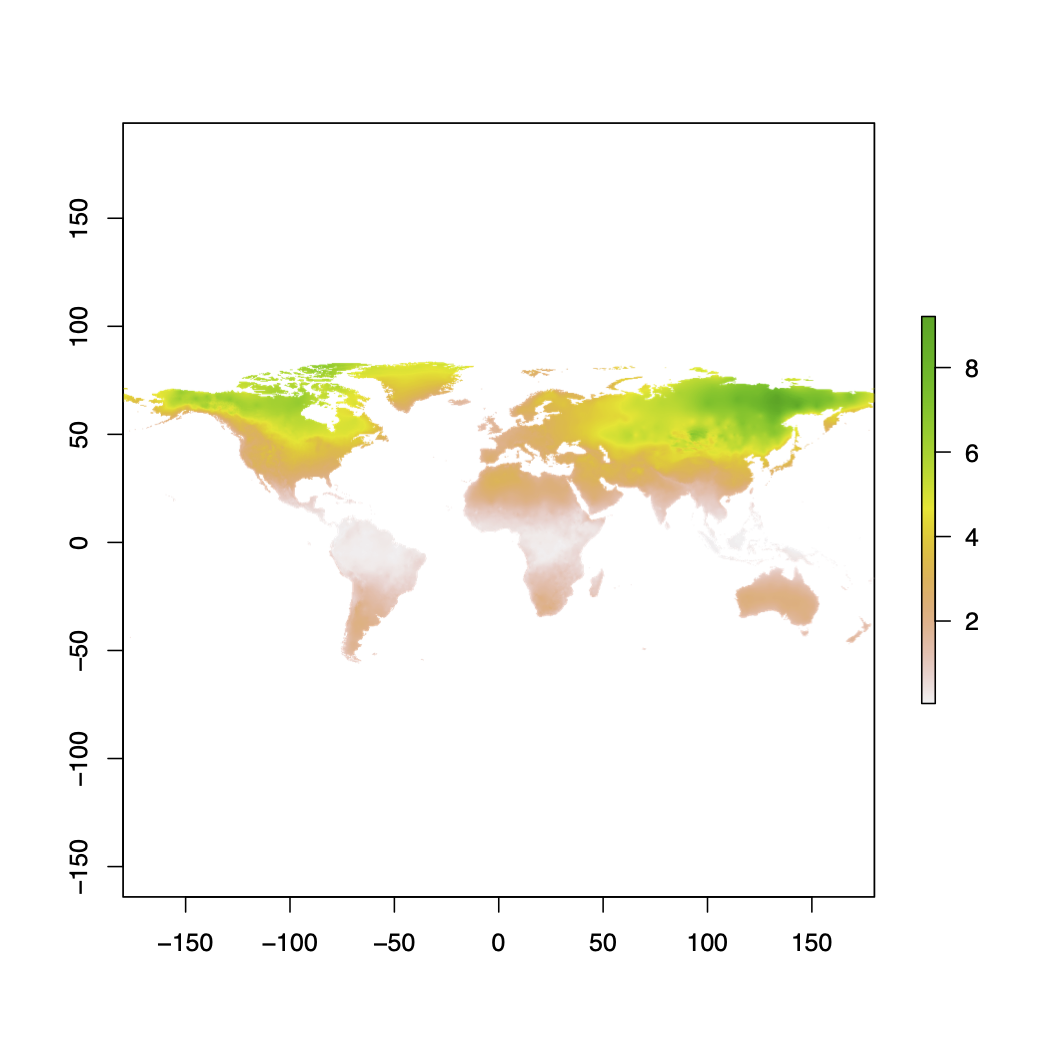] Stability of the climate (courtesy of Dr. Mats Pettersson). ] -- .pull-right-50[ .size-80[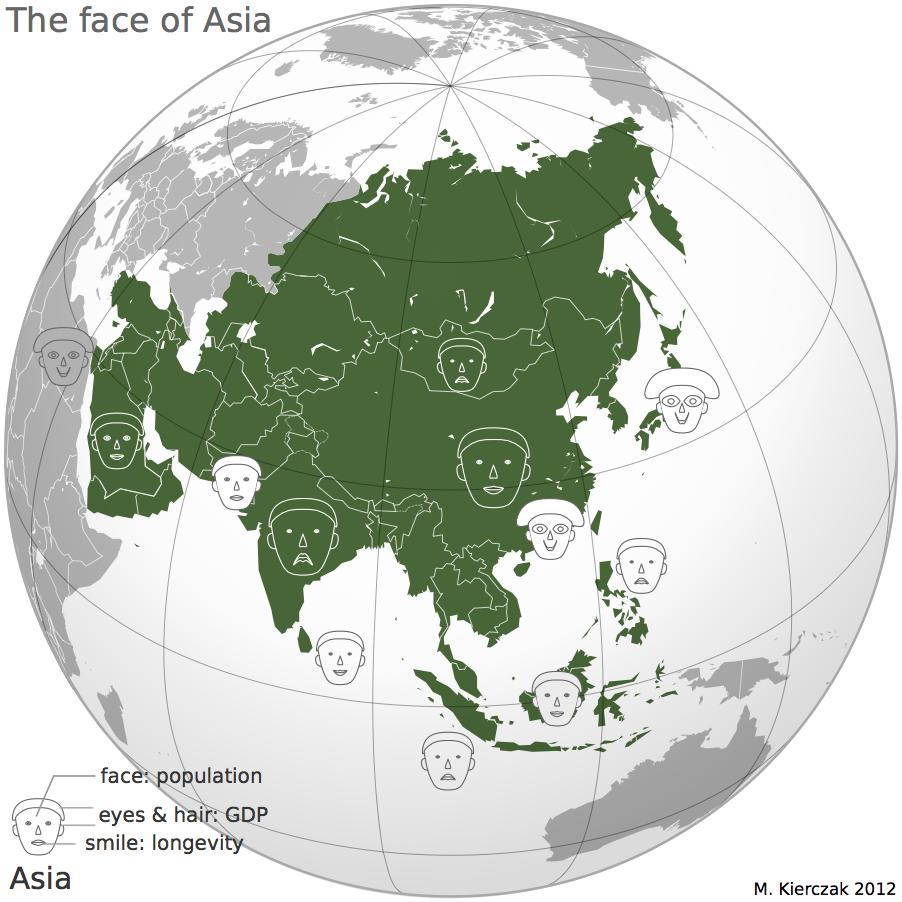] ] --- name: ex2_graphics ## Example graphics .pull-left-50[ 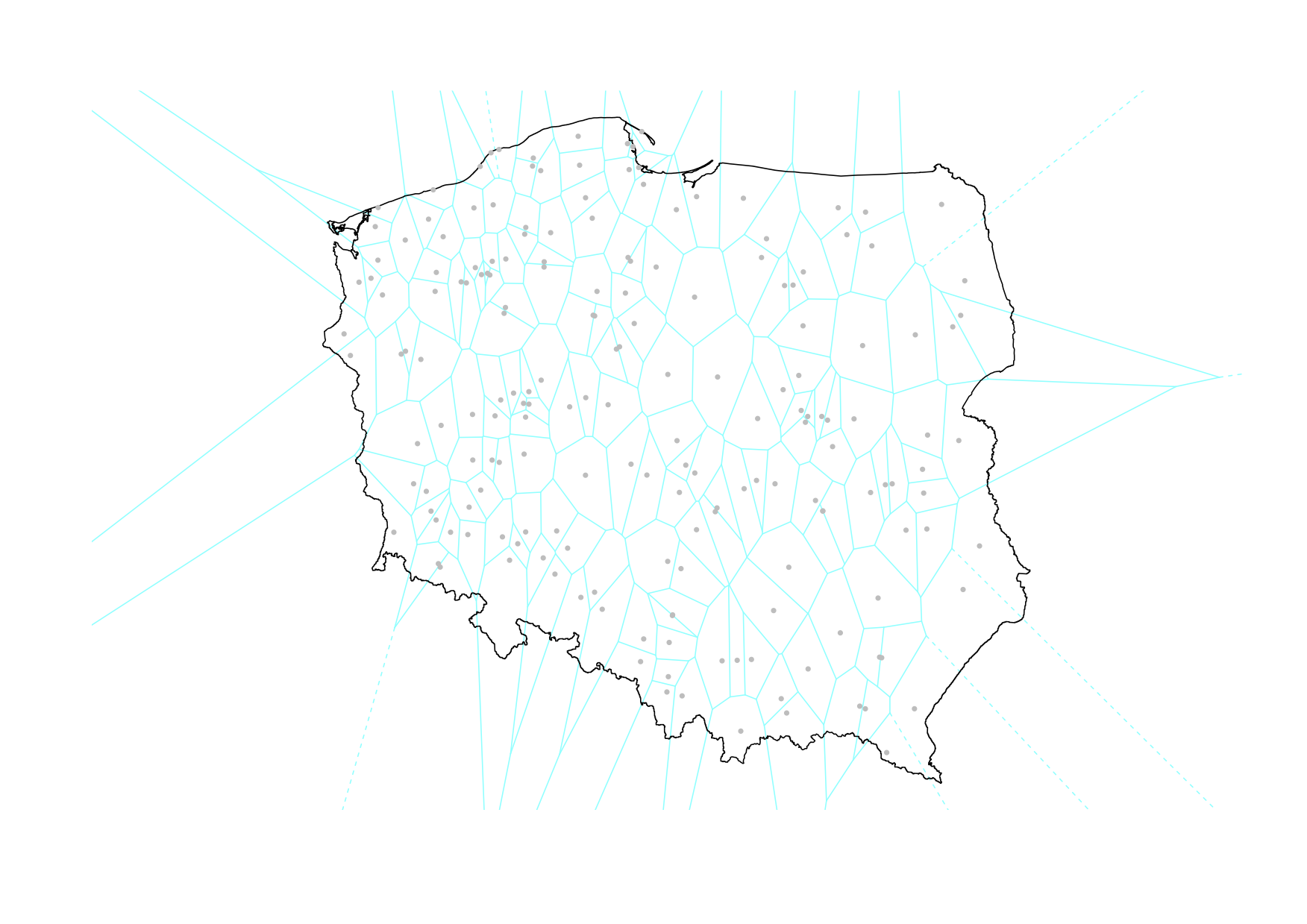 ] -- .pull-right-50[ 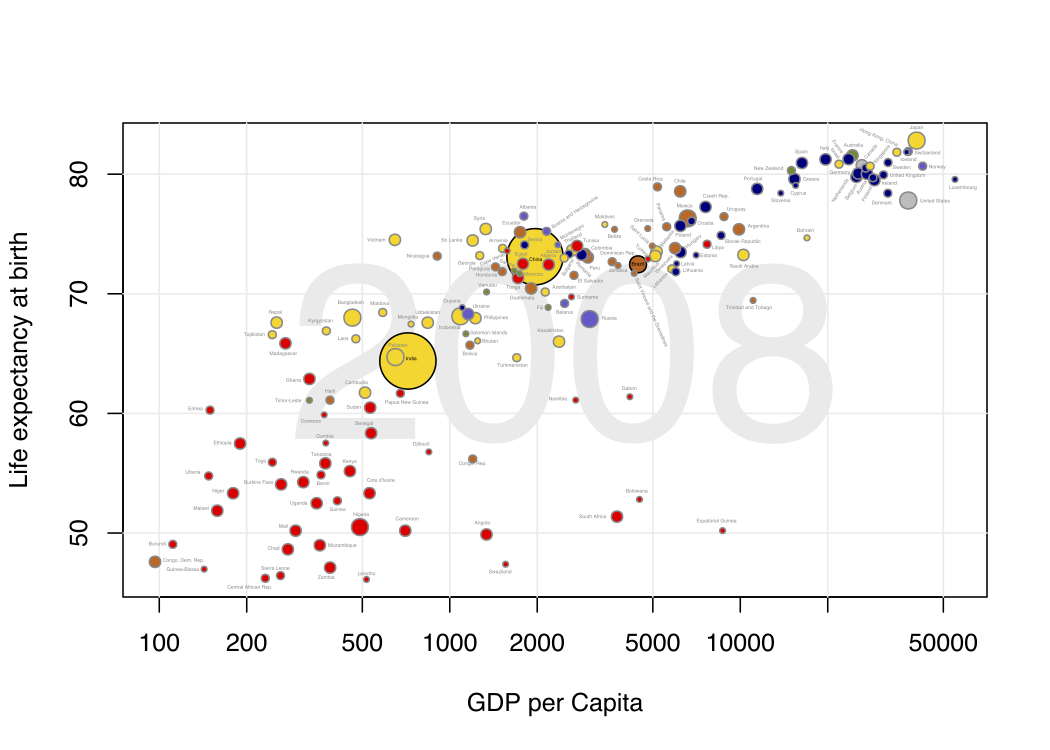 ] --- name: grapgical_devices class: spaced ## Graphical devices The concept of a **graphical device** is crucial for understanding R graphics. -- A device can be a screen (default) or a file. Some R packages introduce their own devices, e.g. Cairo device. -- Creating a plot entails: * opening a graphical device (not necessary for plotting on screen), -- * plotting to the graphical device, -- * closing the graphical device (very important!) ___ -- ### The most commonly used graphical devices are: * screen, * bitmap/raster devices: `png()`, `bmp()`, `tiff()`, `jpeg()` * vector devices: `svg()`, `pdf()`, * `Cairo` versions of the above devices – for Windows users they offer higher quality graphics, -- For more information visit [this link](http://stat.ethz.ch/R-manual/R-devel/library/grDevices/html/Devices.html). --- name: working_with_graphical_devs class: spaced ## Working with graphical devices ```r png(filename = 'myplot.png', width = 320, height = 320, antialias = T) plot(x=c(1,2,7), y=c(2,3,5)) dev.off() ``` -- What we did was, in sequence: * open a graphical device, here `png()` with some parameters, * do the actual plotting to the device using `plot()` and * close the graphical device using `dev.off()`. -- > It is of paramount importance to remember to close graphical devices. Otherwise, our plots may end up in some random weird files or on screens. --- name: std_viewport ##Standard graphical device viewport .size-60[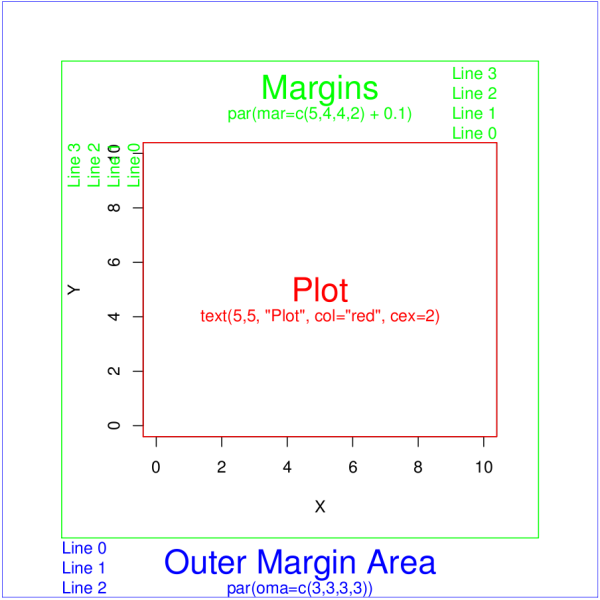] .small[source: rgraphics.limnology.wisc.edu] --- name: plot_basics ##`base::plot()` basics `base::plot()` is a basic command that lets you visualize your data and results. It is very powerful yet takes some effort to fully master it. Let's begin with plotting three points: * A(1,2); * B(2,3); * C(7,5). .size-40[ ```r plot(x=c(1,2,7), y=c(2,3,5)) ``` <img src="slide_base_graphics_files/figure-html/plot1-1.svg" style="display: block; margin: auto;" /> ] --- name: plot_data_frame ## Anatomy of a plot — episode 1 For convenience, we will create a data frame with our points: .pull-left-50[ ```r df <- data.frame(x=c(1,2,7), y=c(2,3,5), row.names=c("A","B","C")) df ``` ``` ## x y ## A 1 2 ## B 2 3 ## C 7 5 ``` ] .pull-right-50[ ```r plot(df) ``` <img src="slide_base_graphics_files/figure-html/unnamed-chunk-3-1.svg" style="display: block; margin: auto;" /> ] --- name: plot_anatomy_2 ## Anatomy of a plot — episode 2 .pull-left-50[ There is many parameters one can set in `plot()`. Let's have a closer look at some of them: * pch – type of the plotting symbol * col – color of the points * cex – scale for points * main – main title of the plot * sub – subtitle of the plot * xlab – X-axis label * ylab – Y-axis label * las – axis labels orientation * cex.axis – axis lables scale ] .pull-right-50[ Let's make our plot a bit fancier... ```r plot(df, pch=c(15,17,19), col=c("tomato", "slateblue"), # recycling rule in action! main="Three points", sub="Stage 1") ``` <img src="slide_base_graphics_files/figure-html/plot2-1.svg" style="display: block; margin: auto;" /> ] --- name: gr_param ## Graphical parameters Graphical parameters can be set in two different ways: * as plotting function arguments, e.g. `plot(dat, cex = 0.5)` * using `par()` to set parameters globally ```r # read current graphical parameters par() # first, save the current parameters so that you # can set them back if needed old_par <- par() # should work in theory, practise varies :-( # now, modify what you want par(cex.axis = 0.8, bg='grey') # do your plotting plot(................) # restore the old parameters if you want par(old_par) ``` --- name: pch_plot ## The `pch` parameter .size-80[ <img src="slide_base_graphics_files/figure-html/par.pch-1.svg" style="display: block; margin: auto;" /> ] --- name: pch_cheatsheet_code ## How to make the `pch` cheatsheet ```r # create a grid of coordinates coords <- expand.grid(1:6,1:6) # make a vector of numerical pch symbols pch.num <- c(0:25) # and a vector of character pch symbols pch.symb <- c('*', '.', 'o', 'O', '0', '-', '+', '|', '%', '#') # plot numerical pch plot(coords[1:26,1], coords[1:26,2], pch=pch.num, bty='n', xaxt='n', yaxt='n', bg='red', xlab='', ylab='') # and character pch's points(coords[27:36,1], coords[27:36,2], pch=pch.symb) # label them text(coords[,1], coords[,2], c(1:26, pch.symb), pos = 1, col='slateblue', cex=.8) ``` > Now, make your only cheatsheet for the **lty** parameter! --- name: layers_1 ## Layers Elements are added to a plot in the same order you plot them. It is like layers in a graphical program. Think about it! For instance the auxiliary grid lines should be plotted before the actual data points. .pull-left-50[ ```r # make an empty plot plot(1:5, type='n', las=1, bty='n') grid(col='grey', lty=3) points(1:5, pch=19, cex=3) abline(h = 3.0, col='red') ``` ] .pull-right-50[ <img src="slide_base_graphics_files/figure-html/gr.layers.ex-1.svg" style="display: block; margin: auto;" /> ] The line overlaps one data point. It is better to plot it before plotting `points()` --- name: general_thoughts class: spaced ## Some thoughts about plotting There is a few points you should have in mind when working with plots: -- * raster or vector graphics, -- * colors, e.g. color-blind people, warm vs. cool colors and optical illusions, -- * avoid complications, e.g. 3D plots, pie charts etc., -- * use black and shades of grey for things you do not need to emphasize, i.e. basically everything except your main result, -- * avoid 3 axes on one figure. --- name: many_plots_on_one_fig ## Many plots on one figure .pull-left-50[ ```r par(mfrow=c(2,3)) plot(1:5) plot(1:5, pch=19, col='red') plot(1:5, pch=15, col='blue') hist(rnorm(100, mean = 0, sd=1)) hist(rnorm(100, mean = 7, sd=3)) hist(rnorm(100, mean = 1, sd=0.5)) par(mfrow=c(1,1)) ``` Alternative: use `par(mfcol=c(3,2))`. ] -- .pull-right-50[ <img src="slide_base_graphics_files/figure-html/mfrow.ex-1.svg" style="display: block; margin: auto;" /> ] --- name: layout ## Using `graphics::layout()` .pull-left-50[ ```r M <- matrix(c(1,2,2,2,3,2,2,2), nrow = 2, ncol = 4, byrow = T) layout(mat = M) plot(1:5, pch=15, col='blue') hist(rnorm(100, mean = 0, sd=1)) plot(1:5, pch=15, col='red') ``` ```r M ``` ``` ## [,1] [,2] [,3] [,4] ## [1,] 1 2 2 2 ## [2,] 3 2 2 2 ``` ] -- .pull-right-50[ ```r M <- matrix(c(1,2,2,2,3,2,2,2), nrow = 2, ncol = 4, byrow = T) layout(mat = M) plot(1:5, pch=15, col='blue') hist(rnorm(100, mean = 0, sd=1)) plot(1:5, pch=15, col='red') ``` <img src="slide_base_graphics_files/figure-html/layout_ex-1.svg" style="display: block; margin: auto;" /> ] --- name: colors ## Defining colors ```r mycol <- c(rgb(0,0,1), 'olivedrab', '#FF0000') plot(1:3,c(1,1,1), col=mycol, pch=19, cex=3) points(2,1, col=rgb(0,0,1,0.5), pch=15, cex=5) ``` -- <img src="slide_base_graphics_files/figure-html/color_ex-1.svg" style="display: block; margin: auto;" /> --- name: palettes ## Color palettes There some built-in palettes: default, hsv, gray, rainbow, terrain.colors, topo.colors, cm.colors, heat.colors ```r mypal <- heat.colors(10) mypal pie(x = rep(1, times = 10), col = mypal) ``` ``` ## [1] "#FF0000" "#FF2400" "#FF4900" "#FF6D00" "#FF9200" "#FFB600" "#FFDB00" ## [8] "#FFFF00" "#FFFF40" "#FFFFBF" ``` <img src="slide_base_graphics_files/figure-html/color.pal-1.svg" style="display: block; margin: auto;" /> --- name: custom_palettes ## Custom color palettes .pull-left-50[ You can easily create custom palettes: ```r mypal <- colorRampPalette(c("red", "green", "blue")) pie(x = rep(1, times = 12), col = mypal(12)) class(mypal) ``` ``` ## [1] "function" ``` <img src="slide_base_graphics_files/figure-html/color.pal.custom-1.svg" style="display: block; margin: auto;" /> ] -- .pull-right-50[ > **Note:**`grDevices::colorRampPalette()` returns a function for generating colors based on the defined custom palette! > There is an excellent package `RColorBrewer` that offers a number of pre-made palettes, e.g. color-blind safe palette. > Package `wesanderson` offers palettes based on Wes Anderson's movies:-) ] --- name: boxplot_theory ## Box-and-whiskers plot — theory There are also more specialized R functions used for creating specific types of plots. One commonly used is `graphics::boxplot()` .size-40[.center[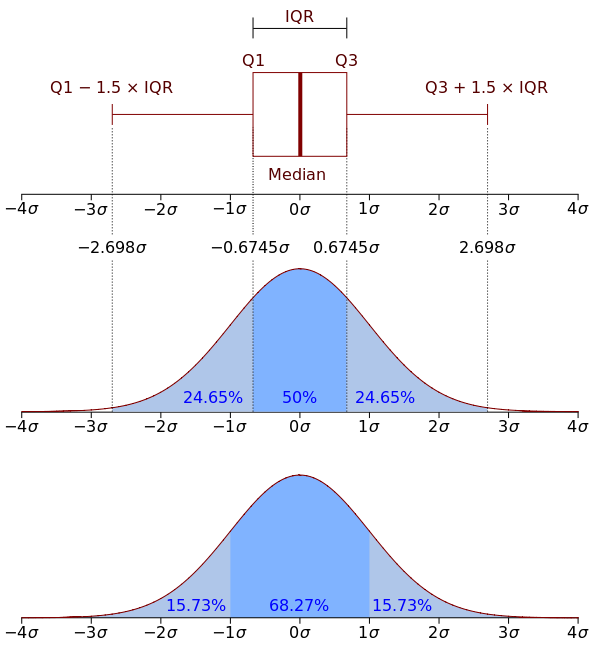]] > **Rule of thumb.** If median of one boxplot is outside the box of another, the median difference is likely to be significant `\(\alpha = 5\%\)`. --- name: boxplot ## Box-and-whiskers plot .pull-left-50[ ```r boxplot(decrease ~ treatment, data = OrchardSprays, log = "y", col = "bisque", varwidth=T) ``` <img src="slide_base_graphics_files/figure-html/boxplot-1.svg" style="display: block; margin: auto;" /> ] -- .pull-right-50[ The `add=TRUE` parameter in plots allows you to compose plots using previously plotted stuff! ```r attach(InsectSprays) boxplot(count~spray, data=InsectSprays[spray %in% c("C","F"),], col="lightgray") boxplot(count~spray, data=InsectSprays[spray %in% c("A","B"),], col="tomato", add=T) boxplot(count~spray, data=InsectSprays[spray %in% c("D","E"),], col="slateblue", add=T) detach(InsectSprays) ``` <img src="slide_base_graphics_files/figure-html/boxplot2-1.svg" style="display: block; margin: auto;" /> ] --- name: vioplot ## Violin plots Package `vioplot` empowers your graphics repertoire with a variation of box-and-whiskers plot called *violin plot*. ```r attach(InsectSprays) vioplot::vioplot(count[spray=="A"], count[spray=="F"], col="bisque", names=c("A","F")) detach(InsectSprays) ``` <img src="slide_base_graphics_files/figure-html/vioplot-1.svg" style="display: block; margin: auto;" /> > A violin plot is very similar to a boxplot, but it also visualizes distribution of your datapoints. --- name: vcd ## Plotting categorical data ```r data(Titanic) # Load the data vcd::mosaic(Titanic, labeling = vcd::labeling_border(rot_labels = c(0,0,0,0))) ``` <img src="slide_base_graphics_files/figure-html/vcd.titanic-1.svg" style="display: block; margin: auto;" /> > Package `vcd` provides a lot of ways of visualizing categorical data. --- name: heatmaps ## Plotting simple heatmaps ```r heatmap(matrix(rnorm(100, mean = 0, sd = 1), nrow = 10), col=terrain.colors(10)) ``` <img src="slide_base_graphics_files/figure-html/heatmap-1.svg" style="display: block; margin: auto;" /> --- name: graph_gallery ## Graph gallery > For more awesome examples visit: [http://www.r-graph-gallery.com](http://www.r-graph-gallery.com) 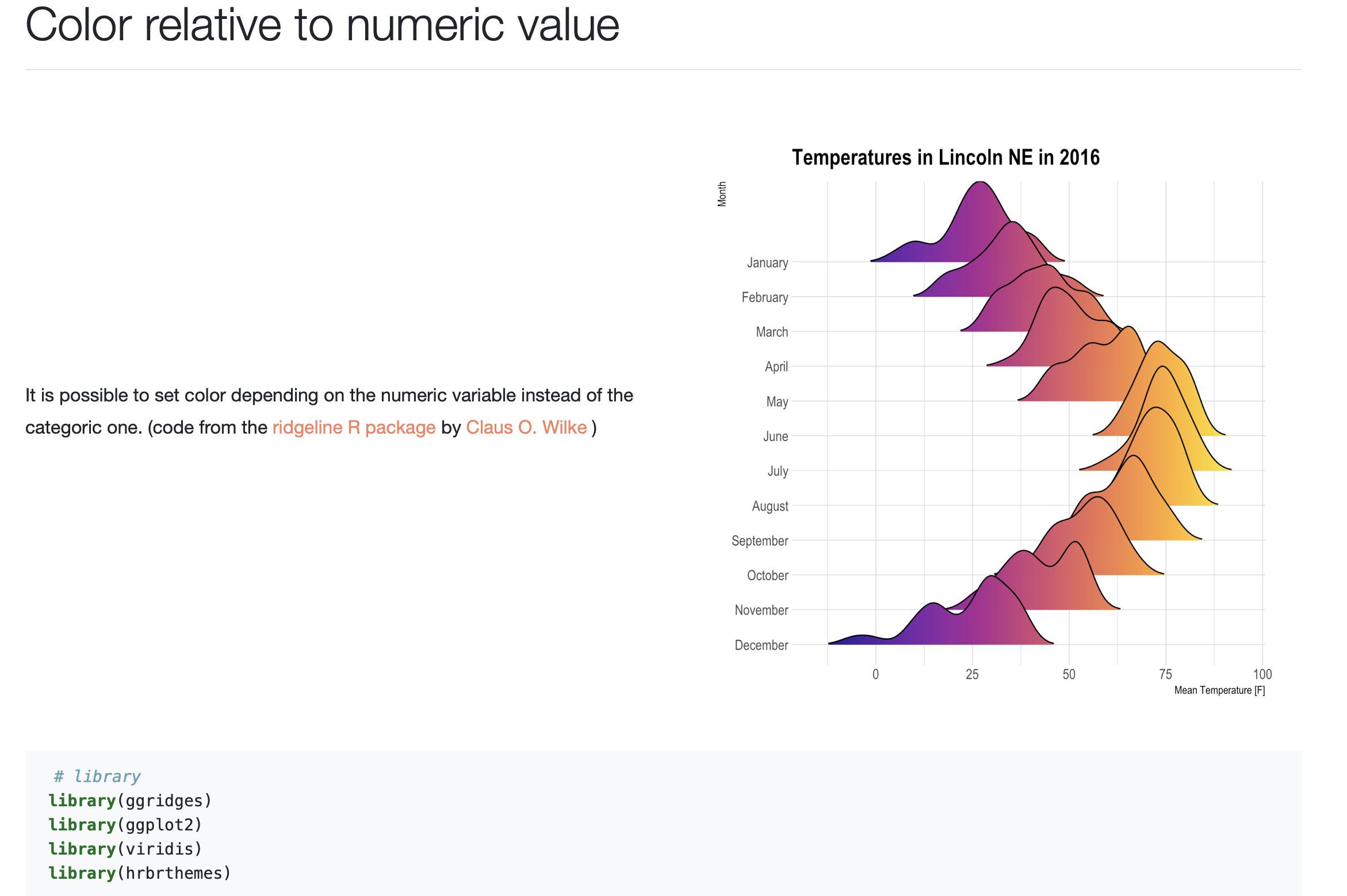 <!-- --------------------- Do not edit this and below --------------------- --> --- name: end_slide class: end-slide, middle count: false # Now you know a bit more about R! .end-text[ <p>R version 4.0.3 (2020-10-10)<br><p>Platform: x86_64-pc-linux-gnu (64-bit)</p><p>OS: Ubuntu 18.04.5 LTS</p><br> <hr> <span class="small">Built on : <i class='fa fa-calendar' aria-hidden='true'></i> 06-Nov-2020 at <i class='fa fa-clock-o' aria-hidden='true'></i> 22:19:52</span> <b>2020</b> • [SciLifeLab](https://www.scilifelab.se/) • [NBIS](https://nbis.se/) ]