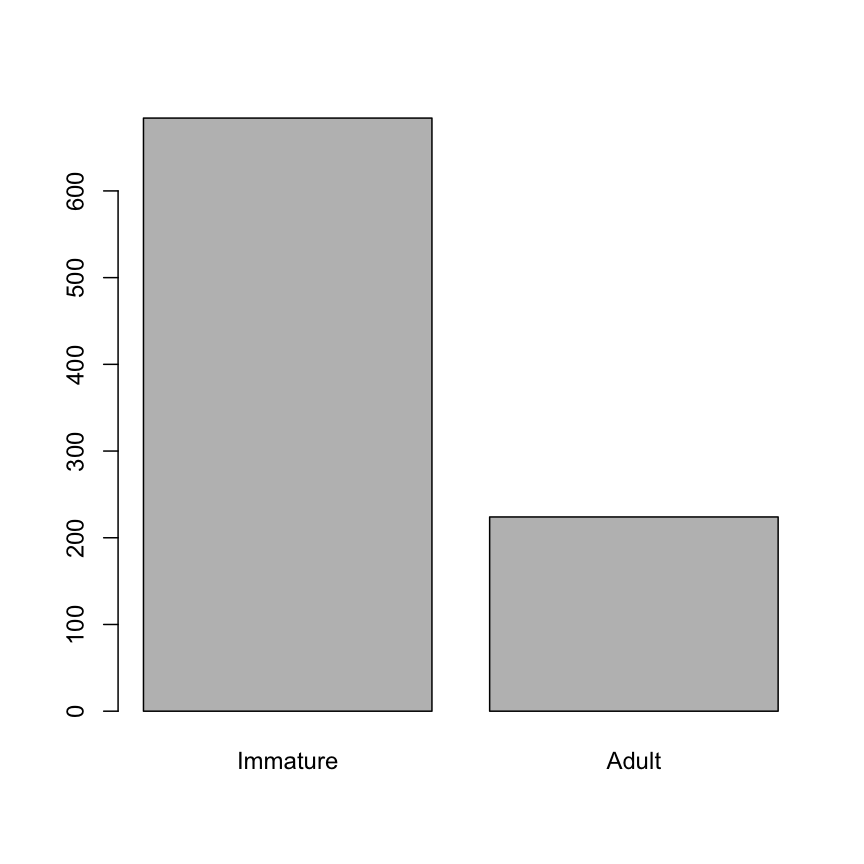Overview
Teaching: 30 min
Exercises: 10 minQuestions
How do I get started with tabular data (e.g. spreadsheets) in R?
What are some good practices for reading data into R?
Objectives
Load external data from a .csv file into a data frame.
Describe what a data frame is.
Summarize the contents of a data frame.
Use indexing to subset specific portions of data frames.
Describe what a factor is.
Convert between strings and factors.
Reorder and rename factors.
Change how character strings are handled in a data frame.
Loading the hawks data
We we will use here a dataset with measurements on three hawk species. The data was collected during bird capture sessions by students and faculty at Cornell College in Mount Vernon, Iowa, USA. The dataset include birds of the following species: Red-tailed, Sharp-shinned, and Cooper’s hawks.
| Column | Description |
|---|---|
| Month | 8=September to 12=December |
| Day | Date in the month |
| Year | Year: 1992-2003 |
| CaptureTime | Time of capture (HH:MM) |
| ReleaseTime | Time of release (HH:MM) |
| BandNumber | ID band code |
| Species | CH=Cooper’s, RT=Red-tailed, SS=Sharp-shinned |
| Age | A=Adult or I=Immature |
| Sex | F=Female or M=Male |
| Wing | Length (in mm) of primary wing feather from tip to wrist it attaches to |
| Weight | Body weight (in gram) |
| Culmen | Length (in mm) of the upper bill from the tip to where it bumps into the fleshy part of the bird |
| Hallux | Length (in mm) of the killing talon |
| Tail | Measurement (in mm) related to the length of the tail (invented at the MacBride Raptor Center) |
| StandardTail | Standard measurement of tail length (in mm) |
| Tarsus | Length of the basic foot bone (in mm) |
| WingPitFat | Amount of fat in the wing pit |
| KeelFat | Amount of fat on the breastbone (measured by feel) |
| Crop | Amount of material in the crop, coded from 1=full to 0=empty |
The “Hawks” dataset is available from the RDatasets website.
Downloading the data
We will store the data inside the project folder that we created during the
introduction to RStudio. If you have set up the folder structure properly, you
should have a folder data_raw inside your project folder.
We are going to use the R function download.file() to download the CSV file
that contains the Hawks dataset, and we will use read_csv() to load the
content of the CSV file into R.
Inside the download.file command, the first entry is a character string with the
source URL (“https://nbisweden.github.io/module-r-intro-dm-practices/data/Hawks.csv”).
This source URL downloads a CSV file from GitHub. The text after the comma
(“data_raw/Hawks.csv”) is the destination of the file on your local
machine. You’ll need the folder “raw” inside a folder named “data” in your
project folder (which should be your working directory). So this command
downloads the file from GitHub, names it “hawks.csv” and adds it to a preexisting
folder named “data_raw”.
download.file(
url = "https://nbisweden.github.io/module-r-intro-dm-practices/data/Hawks.csv",
destfile = "data_raw/Hawks.csv"
)
If you wish, you can also download the the data dictionary describing the
dataset. This code will download the file (in markdown) to the data_raw folder:
download.file(
url = "https://nbisweden.github.io/module-r-intro-dm-practices/data/Hawks-data-dictionary.md",
destfile = "data_raw/Hawks-data-dictionary.md"
)
Reading the data into R
The file has now been downloaded to the destination you specified, but R has not
yet loaded the data from the file into memory. To do this, we can use the
read_csv() function from the tidyverse package.
Packages in R are basically sets of additional functions that let you do more
stuff. The functions we’ve been using so far, like round(), sqrt(), or c()
come built into R. Packages give you access to additional functions beyond base R.
A similar function to read_csv() from the tidyverse package is read.csv() from
base R. We don’t have time to cover their differences but notice that the exact
spelling determines which function is used. Before you use a package for the
first time you need to install it on your machine, and then you should import it
in every subsequent R session when you need it.
To install the tidyverse package, we can type
install.packages("tidyverse") straight into the console. In fact, it’s better
to write this in the console than in our script for any package, as there’s no
need to re-install packages every time we run the script.
Then, to load the package type:
## load the tidyverse packages, incl. dplyr
library(tidyverse)
Now we can use the functions from the tidyverse package.
Let’s use read_csv() to read the data into a data frame
(we will learn more about data frames later):
Rows: 908 Columns: 19
── Column specification ──────────────────────────────────────────────────────────────────────────────────────────────────────────────────────────────
Delimiter: ","
chr (5): CaptureTime, BandNumber, Species, Age, Sex
dbl (13): Month, Day, Year, Wing, Weight, Culmen, Hallux, Tail, StandardTai...
time (1): ReleaseTime
ℹ Use `spec()` to retrieve the full column specification for this data.
ℹ Specify the column types or set `show_col_types = FALSE` to quiet this message.
hawks <- read_csv("data_raw/Hawks.csv")
When you execute read_csv on a data file, it looks through the first 1000 rows
of each column and guesses its data type. Use the function spec() to view the
full column specification:
spec(hawks)
cols(
Month = col_double(),
Day = col_double(),
Year = col_double(),
CaptureTime = col_character(),
ReleaseTime = col_time(format = ""),
BandNumber = col_character(),
Species = col_character(),
Age = col_character(),
Sex = col_character(),
Wing = col_double(),
Weight = col_double(),
Culmen = col_double(),
Hallux = col_double(),
Tail = col_double(),
StandardTail = col_double(),
Tarsus = col_double(),
WingPitFat = col_double(),
KeelFat = col_double(),
Crop = col_double()
)
For example, in this dataset, read_csv() reads CaptureTime and BandNumber
as col_character, Month and Weight as col_double (a numeric data type),
and ReleaseTime as col_time. You can use the col_types argument in
read_csv() to manually specify the data type when reading the data.
You might have noticed that read_csv() interpreted CaptureTime as
col_character and not as col_time (like was done for RealeaseTime). The
reason for this is one malformed value (“9.12” instead of “9:12”) in the column.
A common way of dealing with such situations is to read the column as
col_character, modify any erroneous character strings, and then convert the
column to the appropriate data type. In the next episode, we will learn how to
use some tidyverse functions to modify data.
Note
read_csv()assumes that fields are delineated by commas. However, in several countries, the comma is used as a decimal separator and the semicolon (;) is used as a field delineator. If you want to read in this type of files in R, you can use theread_csv2()function. It behaves likeread_csv()but uses different parameters for the decimal and the field separators. There is also theread_tsv()for tab separated data files andread_delim()for less common formats. Check out the help forread_csv()by typing?read_csvto learn more.In addition to the above versions of the csv format, you should develop the habits of looking at and recording some parameters of your csv files. For instance, the character encoding, control characters used for line ending, date format (if the date is not split into three variables), and the presence of unexpected newlines are important characteristics of your data files. Those parameters will ease up the import step of your data in R.
We can see the contents of the first few lines of the data by typing its
name: hawks. By default, this will show you as many rows and columns of
the data as fit on your screen.
If you wanted the first 50 rows, you could type print(hawks, n = 50)
We can also extract the first few lines of this dataset using the function
head():
head(hawks)
# A tibble: 6 × 19
Month Day Year CaptureTime ReleaseTime BandNumber Species Age Sex Wing
<dbl> <dbl> <dbl> <chr> <time> <chr> <chr> <chr> <chr> <dbl>
1 9 19 1992 13:30 NA 877-76317 RT I <NA> 385
2 9 22 1992 10:30 NA 877-76318 RT I <NA> 376
3 9 23 1992 12:45 NA 877-76319 RT I <NA> 381
4 9 23 1992 10:50 NA 745-49508 CH I F 265
5 9 27 1992 11:15 NA 1253-98801 SS I F 205
6 9 28 1992 11:25 NA 1207-55910 RT I <NA> 412
# … with 9 more variables: Weight <dbl>, Culmen <dbl>, Hallux <dbl>,
# Tail <dbl>, StandardTail <dbl>, Tarsus <dbl>, WingPitFat <dbl>,
# KeelFat <dbl>, Crop <dbl>
Unlike the print() function, head() returns the extracted data. You could
use it to assign the first 100 rows of hawks to an object using
hawks_sample <- head(hawks, 100). This can be useful if you want to try
out complex computations on a subset of your data before you apply them to the
whole dataset.
There is a similar function that lets you extract the last few lines of the data
set. It is called (you might have guessed it) tail().
To open the dataset in RStudio’s Data Viewer, use the view() function:
view(hawks)
Note
There are two functions for viewing which are case-sensitive. Using
view()with a lowercase ‘v’ is part of tidyverse, whereas usingView()with an uppercase ‘V’ is loaded through base R in theutilspackage.
What are data frames?
When we loaded the data into R, it got stored as an object of class tibble,
which is a special kind of data frame (the difference is not important for our
purposes, but you can learn more about tibbles
here).
Data frames are the de facto data structure for most tabular data, and what we
use for statistics and plotting.
Data frames can be created by hand, but most commonly they are generated by
functions like read_csv(); in other words, when importing
spreadsheets from your hard drive or the web.
A data frame is the representation of data in the format of a table where the columns are vectors that all have the same length. Because columns are vectors, each column must contain a single type of data (e.g., characters, integers, factors). For example, here is a figure depicting a data frame comprising a numeric, a character, and a logical vector.
We can see this also when inspecting the structure of a data frame
with the function str():
str(hawks)
spec_tbl_df [908 × 19] (S3: spec_tbl_df/tbl_df/tbl/data.frame)
$ Month : num [1:908] 9 9 9 9 9 9 9 9 9 9 ...
$ Day : num [1:908] 19 22 23 23 27 28 28 29 29 30 ...
$ Year : num [1:908] 1992 1992 1992 1992 1992 ...
$ CaptureTime : chr [1:908] "13:30" "10:30" "12:45" "10:50" ...
$ ReleaseTime : 'hms' num [1:908] NA NA NA NA ...
..- attr(*, "units")= chr "secs"
$ BandNumber : chr [1:908] "877-76317" "877-76318" "877-76319" "745-49508" ...
$ Species : chr [1:908] "RT" "RT" "RT" "CH" ...
$ Age : chr [1:908] "I" "I" "I" "I" ...
$ Sex : chr [1:908] NA NA NA "F" ...
$ Wing : num [1:908] 385 376 381 265 205 412 370 375 412 405 ...
$ Weight : num [1:908] 920 930 990 470 170 1090 960 855 1210 1120 ...
$ Culmen : num [1:908] 25.7 NA 26.7 18.7 12.5 28.5 25.3 27.2 29.3 26 ...
$ Hallux : num [1:908] 30.1 NA 31.3 23.5 14.3 32.2 30.1 30 31.3 30.2 ...
$ Tail : num [1:908] 219 221 235 220 157 230 212 243 210 238 ...
$ StandardTail: num [1:908] NA NA NA NA NA NA NA NA NA NA ...
$ Tarsus : num [1:908] NA NA NA NA NA NA NA NA NA NA ...
$ WingPitFat : num [1:908] NA NA NA NA NA NA NA NA NA NA ...
$ KeelFat : num [1:908] NA NA NA NA NA NA NA NA NA NA ...
$ Crop : num [1:908] NA NA NA NA NA NA NA NA NA NA ...
- attr(*, "spec")=
.. cols(
.. Month = col_double(),
.. Day = col_double(),
.. Year = col_double(),
.. CaptureTime = col_character(),
.. ReleaseTime = col_time(format = ""),
.. BandNumber = col_character(),
.. Species = col_character(),
.. Age = col_character(),
.. Sex = col_character(),
.. Wing = col_double(),
.. Weight = col_double(),
.. Culmen = col_double(),
.. Hallux = col_double(),
.. Tail = col_double(),
.. StandardTail = col_double(),
.. Tarsus = col_double(),
.. WingPitFat = col_double(),
.. KeelFat = col_double(),
.. Crop = col_double()
.. )
- attr(*, "problems")=<externalptr>
Inspecting data frames
We already saw how the functions head() and str() can be useful to check the
content and the structure of a data frame. Here is a non-exhaustive list of
functions to get a sense of the content/structure of the data. Let’s try them out!
- Size:
dim(hawks)- returns a vector with the number of rows in the first element, and the number of columns as the second element (the dimensions of the object)nrow(hawks)- returns the number of rowsncol(hawks)- returns the number of columns
- Content:
head(hawks)- shows the first 6 rowstail(hawks)- shows the last 6 rows
- Names:
names(hawks)- returns the column names (synonym ofcolnames()fordata.frameobjects)rownames(hawks)- returns the row names
- Summary:
str(hawks)- structure of the object and information about the class, length and content of each columnsummary(hawks)- summary statistics for each column
Note: most of these functions are “generic”, they can be used on other types of
objects besides data.frame.
Challenge 2.1
Based on the output of
str(hawks), can you answer the following questions?
- What is the class of the object
hawks?- How many rows and how many columns are in this object?
Solution
str(hawks)spec_tbl_df [908 × 19] (S3: spec_tbl_df/tbl_df/tbl/data.frame) $ Month : num [1:908] 9 9 9 9 9 9 9 9 9 9 ... $ Day : num [1:908] 19 22 23 23 27 28 28 29 29 30 ... $ Year : num [1:908] 1992 1992 1992 1992 1992 ... $ CaptureTime : chr [1:908] "13:30" "10:30" "12:45" "10:50" ... $ ReleaseTime : 'hms' num [1:908] NA NA NA NA ... ..- attr(*, "units")= chr "secs" $ BandNumber : chr [1:908] "877-76317" "877-76318" "877-76319" "745-49508" ... $ Species : chr [1:908] "RT" "RT" "RT" "CH" ... $ Age : chr [1:908] "I" "I" "I" "I" ... $ Sex : chr [1:908] NA NA NA "F" ... $ Wing : num [1:908] 385 376 381 265 205 412 370 375 412 405 ... $ Weight : num [1:908] 920 930 990 470 170 1090 960 855 1210 1120 ... $ Culmen : num [1:908] 25.7 NA 26.7 18.7 12.5 28.5 25.3 27.2 29.3 26 ... $ Hallux : num [1:908] 30.1 NA 31.3 23.5 14.3 32.2 30.1 30 31.3 30.2 ... $ Tail : num [1:908] 219 221 235 220 157 230 212 243 210 238 ... $ StandardTail: num [1:908] NA NA NA NA NA NA NA NA NA NA ... $ Tarsus : num [1:908] NA NA NA NA NA NA NA NA NA NA ... $ WingPitFat : num [1:908] NA NA NA NA NA NA NA NA NA NA ... $ KeelFat : num [1:908] NA NA NA NA NA NA NA NA NA NA ... $ Crop : num [1:908] NA NA NA NA NA NA NA NA NA NA ... - attr(*, "spec")= .. cols( .. Month = col_double(), .. Day = col_double(), .. Year = col_double(), .. CaptureTime = col_character(), .. ReleaseTime = col_time(format = ""), .. BandNumber = col_character(), .. Species = col_character(), .. Age = col_character(), .. Sex = col_character(), .. Wing = col_double(), .. Weight = col_double(), .. Culmen = col_double(), .. Hallux = col_double(), .. Tail = col_double(), .. StandardTail = col_double(), .. Tarsus = col_double(), .. WingPitFat = col_double(), .. KeelFat = col_double(), .. Crop = col_double() .. ) - attr(*, "problems")=<externalptr>
- The object
hawksis of classdata.frame, or more specifically atibble(spec_tbl_df/tbl_df/tbl/data.frame)- Rows and columns: 908 rows and 19 columns
Indexing and subsetting data frames
Our hawks data frame has rows and columns (it has 2 dimensions), if we want to extract some specific data from it, we need to specify the “coordinates” we want from it. Row numbers come first, followed by column numbers.
# first element in the first column of the data frame
hawks[1, 1]
# A tibble: 1 × 1
Month
<dbl>
1 9
# first element in the 6th column
hawks[1, 6]
# A tibble: 1 × 1
BandNumber
<chr>
1 877-76317
# first column of the data frame
hawks[, 1]
# A tibble: 908 × 1
Month
<dbl>
1 9
2 9
3 9
4 9
5 9
6 9
7 9
8 9
9 9
10 9
# … with 898 more rows
# first column of the data frame
hawks[1]
# A tibble: 908 × 1
Month
<dbl>
1 9
2 9
3 9
4 9
5 9
6 9
7 9
8 9
9 9
10 9
# … with 898 more rows
# first three rows of the 6th column
hawks[1:3, 6]
# A tibble: 3 × 1
BandNumber
<chr>
1 877-76317
2 877-76318
3 877-76319
# the 3rd row of the data frame
hawks[3, ]
# A tibble: 1 × 19
Month Day Year CaptureTime ReleaseTime BandNumber Species Age Sex Wing
<dbl> <dbl> <dbl> <chr> <time> <chr> <chr> <chr> <chr> <dbl>
1 9 23 1992 12:45 NA 877-76319 RT I <NA> 381
# … with 9 more variables: Weight <dbl>, Culmen <dbl>, Hallux <dbl>,
# Tail <dbl>, StandardTail <dbl>, Tarsus <dbl>, WingPitFat <dbl>,
# KeelFat <dbl>, Crop <dbl>
# equivalent to head_hawks <- head(hawks)
head_hawks <- hawks[1:6, ]
: is a special function that creates numeric vectors of integers in increasing
or decreasing order, test 1:10 and 10:1 for instance.
You can also exclude certain indices of a data frame using the “-” sign:
hawks[, -1] # the whole data frame, except the first column
# A tibble: 908 × 18
Day Year CaptureTime ReleaseTime BandNumber Species Age Sex Wing
<dbl> <dbl> <chr> <time> <chr> <chr> <chr> <chr> <dbl>
1 19 1992 13:30 NA 877-76317 RT I <NA> 385
2 22 1992 10:30 NA 877-76318 RT I <NA> 376
3 23 1992 12:45 NA 877-76319 RT I <NA> 381
4 23 1992 10:50 NA 745-49508 CH I F 265
5 27 1992 11:15 NA 1253-98801 SS I F 205
6 28 1992 11:25 NA 1207-55910 RT I <NA> 412
7 28 1992 13:30 NA 877-76320 RT I <NA> 370
8 29 1992 11:45 NA 877-76321 RT A <NA> 375
9 29 1992 15:35 NA 877-76322 RT A <NA> 412
10 30 1992 13:45 NA 1207-55911 RT I <NA> 405
# … with 898 more rows, and 9 more variables: Weight <dbl>, Culmen <dbl>,
# Hallux <dbl>, Tail <dbl>, StandardTail <dbl>, Tarsus <dbl>,
# WingPitFat <dbl>, KeelFat <dbl>, Crop <dbl>
hawks[-(7:908), ] # equivalent to head(hawks)
# A tibble: 6 × 19
Month Day Year CaptureTime ReleaseTime BandNumber Species Age Sex Wing
<dbl> <dbl> <dbl> <chr> <time> <chr> <chr> <chr> <chr> <dbl>
1 9 19 1992 13:30 NA 877-76317 RT I <NA> 385
2 9 22 1992 10:30 NA 877-76318 RT I <NA> 376
3 9 23 1992 12:45 NA 877-76319 RT I <NA> 381
4 9 23 1992 10:50 NA 745-49508 CH I F 265
5 9 27 1992 11:15 NA 1253-98801 SS I F 205
6 9 28 1992 11:25 NA 1207-55910 RT I <NA> 412
# … with 9 more variables: Weight <dbl>, Culmen <dbl>, Hallux <dbl>,
# Tail <dbl>, StandardTail <dbl>, Tarsus <dbl>, WingPitFat <dbl>,
# KeelFat <dbl>, Crop <dbl>
Data frames can be subset by calling indices (as shown previously), but also by calling their column names directly:
hawks["Year"]
# A tibble: 908 × 1
Year
<dbl>
1 1992
2 1992
3 1992
4 1992
5 1992
6 1992
7 1992
8 1992
9 1992
10 1992
# … with 898 more rows
hawks[, "Year"]
# A tibble: 908 × 1
Year
<dbl>
1 1992
2 1992
3 1992
4 1992
5 1992
6 1992
7 1992
8 1992
9 1992
10 1992
# … with 898 more rows
When we extract a subset from a data frame of class tibble, we normally
get back an object of the same class. To get one-column subsets returned as
vectors, we can use double square brackets:
hawks[[1]] # first column as vector
[1] 9 9 9 9 9 9 9 9 9 9 10 10 10 10 10 10 10 10 10 10 10 10 10 10 10
[26] 10 10 10 10 10 10 10 11 11 11 11 11 11 11 9 9 9 9 9 9 9 9 9 9 9
[51] 9 9 9 9 9 10 10 10 10 10 10 10 10 10 10 10 10 10 10 10 10 10 10 10 10
[76] 10 11 11 9 9 9 9 9 9 9 9 9 9 9 9 9 9 9 8 9 9 9 9 9 9
[101] 9 9 9 9 9 9 9 9 9 9 9 9 9 9 9 9 9 9 9 9 10 10 10 10 10
[126] 10 10 10 10 10 10 10 10 10 10 10 10 10 10 10 10 10 10 10 10 10 10 10 10 10
[151] 10 10 10 10 10 10 10 10 10 10 10 10 10 10 10 10 10 10 10 10 10 10 10 10 10
[176] 10 10 10 10 10 10 10 10 10 11 11 11 11 11 11 11 11 11 11 11 11 11 11 11 11
[201] 11 11 11 11 11 11 11 9 9 9 9 9 9 9 9 9 9 9 9 9 9 9 9 9 9
[226] 9 9 9 9 9 10 10 10 10 10 10 10 10 10 10 10 10 10 10 10 10 10 10 10 10
[251] 10 10 10 10 10 10 10 10 10 10 10 10 10 10 10 10 10 10 10 10 10 10 10 10 10
[276] 10 10 11 11 11 11 10 10 10 10 10 10 10 10 10 10 10 10 10 10 10 10 11 11 9
[301] 9 9 9 9 9 9 9 9 9 9 9 9 9 9 9 9 9 9 9 9 9 9 9 9 9
[326] 9 9 9 9 9 9 9 9 10 10 10 10 10 10 10 10 10 10 10 10 10 10 10 10 10
[351] 10 10 10 10 10 10 10 10 10 10 10 10 10 10 10 10 10 10 11 11 11 11 11 11 11
[376] 11 11 11 11 9 9 10 10 10 10 10 10 10 10 10 10 10 10 10 10 10 10 10 10 10
[401] 11 11 11 11 11 11 11 11 11 11 11 11 11 9 9 9 9 9 9 9 9 9 9 9 9
[426] 9 9 9 9 9 9 9 9 9 9 9 9 9 9 10 10 10 10 10 10 10 10 10 10 10
[451] 10 10 10 10 10 10 10 10 10 10 10 10 10 10 10 10 10 10 10 10 10 10 10 10 10
[476] 10 10 10 11 11 11 11 11 11 11 11 11 11 11 11 11 11 11 11 11 11 11 11 11 9
[501] 9 9 9 9 9 9 9 9 9 9 9 9 9 9 9 9 9 9 9 9 9 9 9 9 9
[526] 9 9 9 9 9 9 9 9 9 9 9 9 9 9 9 9 10 10 10 10 10 10 10 10 10
[551] 10 10 10 10 10 10 10 10 10 10 10 10 10 10 10 10 10 10 10 10 10 10 10 10 10
[576] 10 10 10 10 10 10 10 10 10 10 10 10 10 10 10 10 10 10 10 10 10 10 10 10 10
[601] 11 11 11 11 11 11 11 11 11 11 11 11 11 11 11 11 9 9 9 9 9 9 9 9 9
[626] 9 9 9 9 9 9 9 9 9 9 9 9 9 9 9 9 10 10 10 10 10 10 10 10 10
[651] 10 10 10 10 10 10 10 10 10 10 10 10 10 10 10 10 10 10 10 10 10 10 10 10 10
[676] 10 10 10 10 10 10 10 10 10 11 11 11 11 11 11 11 11 11 11 11 11 11 11 11 11
[701] 9 9 9 9 9 9 9 9 9 9 9 9 9 9 9 9 9 9 9 9 9 9 9 9 9
[726] 9 9 9 9 9 9 9 10 10 10 10 10 10 10 10 10 10 10 10 10 10 10 10 10 10
[751] 10 10 10 10 10 10 10 10 10 10 10 10 10 10 10 10 10 10 10 10 10 10 10 10 10
[776] 10 10 10 10 10 10 11 11 11 11 11 11 11 11 11 11 11 11 11 11 11 11 11 11 9
[801] 9 9 9 9 9 9 9 9 9 9 9 9 9 9 9 9 9 9 9 9 9 9 9 9 9
[826] 9 9 9 9 9 9 9 9 9 9 9 9 9 9 9 9 10 10 10 10 10 10 10 10 10
[851] 10 10 10 10 10 10 10 10 10 10 10 10 10 10 10 10 10 10 10 10 10 10 10 10 10
[876] 10 10 10 10 10 10 10 10 10 10 10 10 10 10 11 11 11 11 11 11 11 11 11 11 11
[901] 11 11 11 11 11 11 11 11
hawks[["Year"]] # named column as vector
[1] 1992 1992 1992 1992 1992 1992 1992 1992 1992 1992 1992 1992 1992 1992 1992
[16] 1992 1992 1992 1992 1992 1992 1992 1992 1992 1992 1992 1992 1992 1992 1992
[31] 1992 1992 1992 1992 1992 1992 1992 1992 1992 1993 1993 1993 1993 1993 1993
[46] 1993 1993 1993 1993 1993 1993 1993 1993 1993 1993 1993 1993 1993 1993 1993
[61] 1993 1993 1993 1993 1993 1993 1993 1993 1993 1993 1993 1993 1993 1993 1993
[76] 1993 1993 1993 1994 1994 1994 1994 1994 1994 1994 1994 1994 1994 1994 1994
[91] 1994 1994 1994 1994 1994 1994 1994 1994 1994 1994 1994 1994 1994 1994 1994
[106] 1994 1994 1994 1994 1994 1994 1994 1994 1994 1994 1994 1994 1994 1994 1994
[121] 1994 1994 1994 1994 1994 1994 1994 1994 1994 1994 1994 1994 1994 1994 1994
[136] 1994 1994 1994 1994 1994 1994 1994 1994 1994 1994 1994 1994 1994 1994 1994
[151] 1994 1994 1994 1994 1994 1994 1994 1994 1994 1994 1994 1994 1994 1994 1994
[166] 1994 1994 1994 1994 1994 1994 1994 1994 1994 1994 1994 1994 1994 1994 1994
[181] 1994 1994 1994 1994 1994 1994 1994 1994 1994 1994 1994 1994 1994 1994 1994
[196] 1994 1994 1994 1994 1994 1994 1994 1994 1994 1994 1994 1994 1995 1995 1995
[211] 1995 1995 1995 1995 1995 1995 1995 1995 1995 1995 1995 1995 1995 1995 1995
[226] 1995 1995 1995 1995 1995 1995 1995 1995 1995 1995 1995 1995 1995 1995 1995
[241] 1995 1995 1995 1995 1995 1995 1995 1995 1995 1995 1995 1995 1995 1995 1995
[256] 1995 1995 1995 1995 1995 1995 1995 1995 1995 1995 1995 1995 1995 1995 1995
[271] 1995 1995 1995 1995 1995 1995 1995 1995 1995 1995 1995 1996 1996 1996 1996
[286] 1996 1996 1996 1996 1996 1996 1996 1996 1996 1996 1996 1996 1996 1996 1997
[301] 1997 1997 1997 1997 1997 1997 1997 1997 1997 1997 1997 1997 1997 1997 1997
[316] 1997 1997 1997 1997 1997 1997 1997 1997 1997 1997 1997 1997 1997 1997 1997
[331] 1997 1997 1997 1997 1997 1997 1997 1997 1997 1997 1997 1997 1997 1997 1997
[346] 1997 1997 1997 1997 1997 1997 1997 1997 1997 1997 1997 1997 1997 1997 1997
[361] 1997 1997 1997 1997 1997 1997 1997 1997 1997 1997 1997 1997 1997 1997 1997
[376] 1997 1997 1997 1997 1998 1998 1998 1998 1998 1998 1998 1998 1998 1998 1998
[391] 1998 1998 1998 1998 1998 1998 1998 1998 1998 1998 1998 1998 1998 1998 1998
[406] 1998 1998 1998 1998 1998 1998 1998 1998 1999 1999 1999 1999 1999 1999 1999
[421] 1999 1999 1999 1999 1999 1999 1999 1999 1999 1999 1999 1999 1999 1999 1999
[436] 1999 1999 1999 1999 1999 1999 1999 1999 1999 1999 1999 1999 1999 1999 1999
[451] 1999 1999 1999 1999 1999 1999 1999 1999 1999 1999 1999 1999 1999 1999 1999
[466] 1999 1999 1999 1999 1999 1999 1999 1999 1999 1999 1999 1999 1999 1999 1999
[481] 1999 1999 1999 1999 1999 1999 1999 1999 1999 1999 1999 1999 1999 1999 1999
[496] 1999 1999 1999 1999 2000 2000 2000 2000 2000 2000 2000 2000 2000 2000 2000
[511] 2000 2000 2000 2000 2000 2000 2000 2000 2000 2000 2000 2000 2000 2000 2000
[526] 2000 2000 2000 2000 2000 2000 2000 2000 2000 2000 2000 2000 2000 2000 2000
[541] 2000 2000 2000 2000 2000 2000 2000 2000 2000 2000 2000 2000 2000 2000 2000
[556] 2000 2000 2000 2000 2000 2000 2000 2000 2000 2000 2000 2000 2000 2000 2000
[571] 2000 2000 2000 2000 2000 2000 2000 2000 2000 2000 2000 2000 2000 2000 2000
[586] 2000 2000 2000 2000 2000 2000 2000 2000 2000 2000 2000 2000 2000 2000 2000
[601] 2000 2000 2000 2000 2000 2000 2000 2000 2000 2000 2000 2000 2000 2000 2000
[616] 2000 2001 2001 2001 2001 2001 2001 2001 2001 2001 2001 2001 2001 2001 2001
[631] 2001 2001 2001 2001 2001 2001 2001 2001 2001 2001 2001 2001 2001 2001 2001
[646] 2001 2001 2001 2001 2001 2001 2001 2001 2001 2001 2001 2001 2001 2001 2001
[661] 2001 2001 2001 2001 2001 2001 2001 2001 2001 2001 2001 2001 2001 2001 2001
[676] 2001 2001 2001 2001 2001 2001 2001 2001 2001 2001 2001 2001 2001 2001 2001
[691] 2001 2001 2001 2001 2001 2001 2001 2001 2001 2001 2002 2002 2002 2002 2002
[706] 2002 2002 2002 2002 2002 2002 2002 2002 2002 2002 2002 2002 2002 2002 2002
[721] 2002 2002 2002 2002 2002 2002 2002 2002 2002 2002 2002 2002 2002 2002 2002
[736] 2002 2002 2002 2002 2002 2002 2002 2002 2002 2002 2002 2002 2002 2002 2002
[751] 2002 2002 2002 2002 2002 2002 2002 2002 2002 2002 2002 2002 2002 2002 2002
[766] 2002 2002 2002 2002 2002 2002 2002 2002 2002 2002 2002 2002 2002 2002 2002
[781] 2002 2002 2002 2002 2002 2002 2002 2002 2002 2002 2002 2002 2002 2002 2002
[796] 2002 2002 2002 2002 2003 2003 2003 2003 2003 2003 2003 2003 2003 2003 2003
[811] 2003 2003 2003 2003 2003 2003 2003 2003 2003 2003 2003 2003 2003 2003 2003
[826] 2003 2003 2003 2003 2003 2003 2003 2003 2003 2003 2003 2003 2003 2003 2003
[841] 2003 2003 2003 2003 2003 2003 2003 2003 2003 2003 2003 2003 2003 2003 2003
[856] 2003 2003 2003 2003 2003 2003 2003 2003 2003 2003 2003 2003 2003 2003 2003
[871] 2003 2003 2003 2003 2003 2003 2003 2003 2003 2003 2003 2003 2003 2003 2003
[886] 2003 2003 2003 2003 2003 2003 2003 2003 2003 2003 2003 2003 2003 2003 2003
[901] 2003 2003 2003 2003 2003 2003 2003 2003
hawks[[1, 1]] # first element in the first column as vector
[1] 9
hawks[[1, "Year"]] # first element in the named column as vector
[1] 1992
We can also access an individual column as a vector by using a dollar sign, $:
hawks$Year # named column as vector
[1] 1992 1992 1992 1992 1992 1992 1992 1992 1992 1992 1992 1992 1992 1992 1992
[16] 1992 1992 1992 1992 1992 1992 1992 1992 1992 1992 1992 1992 1992 1992 1992
[31] 1992 1992 1992 1992 1992 1992 1992 1992 1992 1993 1993 1993 1993 1993 1993
[46] 1993 1993 1993 1993 1993 1993 1993 1993 1993 1993 1993 1993 1993 1993 1993
[61] 1993 1993 1993 1993 1993 1993 1993 1993 1993 1993 1993 1993 1993 1993 1993
[76] 1993 1993 1993 1994 1994 1994 1994 1994 1994 1994 1994 1994 1994 1994 1994
[91] 1994 1994 1994 1994 1994 1994 1994 1994 1994 1994 1994 1994 1994 1994 1994
[106] 1994 1994 1994 1994 1994 1994 1994 1994 1994 1994 1994 1994 1994 1994 1994
[121] 1994 1994 1994 1994 1994 1994 1994 1994 1994 1994 1994 1994 1994 1994 1994
[136] 1994 1994 1994 1994 1994 1994 1994 1994 1994 1994 1994 1994 1994 1994 1994
[151] 1994 1994 1994 1994 1994 1994 1994 1994 1994 1994 1994 1994 1994 1994 1994
[166] 1994 1994 1994 1994 1994 1994 1994 1994 1994 1994 1994 1994 1994 1994 1994
[181] 1994 1994 1994 1994 1994 1994 1994 1994 1994 1994 1994 1994 1994 1994 1994
[196] 1994 1994 1994 1994 1994 1994 1994 1994 1994 1994 1994 1994 1995 1995 1995
[211] 1995 1995 1995 1995 1995 1995 1995 1995 1995 1995 1995 1995 1995 1995 1995
[226] 1995 1995 1995 1995 1995 1995 1995 1995 1995 1995 1995 1995 1995 1995 1995
[241] 1995 1995 1995 1995 1995 1995 1995 1995 1995 1995 1995 1995 1995 1995 1995
[256] 1995 1995 1995 1995 1995 1995 1995 1995 1995 1995 1995 1995 1995 1995 1995
[271] 1995 1995 1995 1995 1995 1995 1995 1995 1995 1995 1995 1996 1996 1996 1996
[286] 1996 1996 1996 1996 1996 1996 1996 1996 1996 1996 1996 1996 1996 1996 1997
[301] 1997 1997 1997 1997 1997 1997 1997 1997 1997 1997 1997 1997 1997 1997 1997
[316] 1997 1997 1997 1997 1997 1997 1997 1997 1997 1997 1997 1997 1997 1997 1997
[331] 1997 1997 1997 1997 1997 1997 1997 1997 1997 1997 1997 1997 1997 1997 1997
[346] 1997 1997 1997 1997 1997 1997 1997 1997 1997 1997 1997 1997 1997 1997 1997
[361] 1997 1997 1997 1997 1997 1997 1997 1997 1997 1997 1997 1997 1997 1997 1997
[376] 1997 1997 1997 1997 1998 1998 1998 1998 1998 1998 1998 1998 1998 1998 1998
[391] 1998 1998 1998 1998 1998 1998 1998 1998 1998 1998 1998 1998 1998 1998 1998
[406] 1998 1998 1998 1998 1998 1998 1998 1998 1999 1999 1999 1999 1999 1999 1999
[421] 1999 1999 1999 1999 1999 1999 1999 1999 1999 1999 1999 1999 1999 1999 1999
[436] 1999 1999 1999 1999 1999 1999 1999 1999 1999 1999 1999 1999 1999 1999 1999
[451] 1999 1999 1999 1999 1999 1999 1999 1999 1999 1999 1999 1999 1999 1999 1999
[466] 1999 1999 1999 1999 1999 1999 1999 1999 1999 1999 1999 1999 1999 1999 1999
[481] 1999 1999 1999 1999 1999 1999 1999 1999 1999 1999 1999 1999 1999 1999 1999
[496] 1999 1999 1999 1999 2000 2000 2000 2000 2000 2000 2000 2000 2000 2000 2000
[511] 2000 2000 2000 2000 2000 2000 2000 2000 2000 2000 2000 2000 2000 2000 2000
[526] 2000 2000 2000 2000 2000 2000 2000 2000 2000 2000 2000 2000 2000 2000 2000
[541] 2000 2000 2000 2000 2000 2000 2000 2000 2000 2000 2000 2000 2000 2000 2000
[556] 2000 2000 2000 2000 2000 2000 2000 2000 2000 2000 2000 2000 2000 2000 2000
[571] 2000 2000 2000 2000 2000 2000 2000 2000 2000 2000 2000 2000 2000 2000 2000
[586] 2000 2000 2000 2000 2000 2000 2000 2000 2000 2000 2000 2000 2000 2000 2000
[601] 2000 2000 2000 2000 2000 2000 2000 2000 2000 2000 2000 2000 2000 2000 2000
[616] 2000 2001 2001 2001 2001 2001 2001 2001 2001 2001 2001 2001 2001 2001 2001
[631] 2001 2001 2001 2001 2001 2001 2001 2001 2001 2001 2001 2001 2001 2001 2001
[646] 2001 2001 2001 2001 2001 2001 2001 2001 2001 2001 2001 2001 2001 2001 2001
[661] 2001 2001 2001 2001 2001 2001 2001 2001 2001 2001 2001 2001 2001 2001 2001
[676] 2001 2001 2001 2001 2001 2001 2001 2001 2001 2001 2001 2001 2001 2001 2001
[691] 2001 2001 2001 2001 2001 2001 2001 2001 2001 2001 2002 2002 2002 2002 2002
[706] 2002 2002 2002 2002 2002 2002 2002 2002 2002 2002 2002 2002 2002 2002 2002
[721] 2002 2002 2002 2002 2002 2002 2002 2002 2002 2002 2002 2002 2002 2002 2002
[736] 2002 2002 2002 2002 2002 2002 2002 2002 2002 2002 2002 2002 2002 2002 2002
[751] 2002 2002 2002 2002 2002 2002 2002 2002 2002 2002 2002 2002 2002 2002 2002
[766] 2002 2002 2002 2002 2002 2002 2002 2002 2002 2002 2002 2002 2002 2002 2002
[781] 2002 2002 2002 2002 2002 2002 2002 2002 2002 2002 2002 2002 2002 2002 2002
[796] 2002 2002 2002 2002 2003 2003 2003 2003 2003 2003 2003 2003 2003 2003 2003
[811] 2003 2003 2003 2003 2003 2003 2003 2003 2003 2003 2003 2003 2003 2003 2003
[826] 2003 2003 2003 2003 2003 2003 2003 2003 2003 2003 2003 2003 2003 2003 2003
[841] 2003 2003 2003 2003 2003 2003 2003 2003 2003 2003 2003 2003 2003 2003 2003
[856] 2003 2003 2003 2003 2003 2003 2003 2003 2003 2003 2003 2003 2003 2003 2003
[871] 2003 2003 2003 2003 2003 2003 2003 2003 2003 2003 2003 2003 2003 2003 2003
[886] 2003 2003 2003 2003 2003 2003 2003 2003 2003 2003 2003 2003 2003 2003 2003
[901] 2003 2003 2003 2003 2003 2003 2003 2003
In RStudio, you can use the autocompletion feature to get the full and correct names of the columns.
Challenge 2.2
Create a
data.frame(hawks_20) containing only the data in row 20 of thehawksdataset.Notice how
nrow()gave you the number of rows in adata.frame?
- Use that number to pull out just that last row in the data frame.
- Compare that with what you see as the last row using
tail()to make sure it’s meeting expectations.- Pull out that last row using
nrow()instead of the row number.- Create a new data frame (
hawks_last) from that last row.Combine
nrow()with the-notation above to reproduce the behavior ofhead(hawks), keeping just the first 6 rows of the hawks dataset.Solution
## 1. hawks_20 <- hawks[20, ] ## 2. # Saving `n_rows` to improve readability and reduce duplication n_rows <- nrow(hawks) hawks_last <- hawks[n_rows, ] ## 3. hawks_head<- hawks[-(7:n_rows), ]
Factors
When we did str(hawks) we saw that the e.g. the columns Month, Wing and
Tail consist of numeric values while other columns (e.g. CaptureTime,
Species and Sex), were of class character. Arguably, some of these columns
(like Species and Sex) contain categorical data, which means that they can
only take on a limited number of values.
R has a special class for working with categorical data, called factor.
Factors are very useful and actually contribute to making R particularly well
suited to working with data. So we are going to spend a little time introducing
them.
Once created, factors can only contain a pre-defined set of values, known as levels. Factors are stored as integers associated with labels and they can be ordered or unordered. While factors look (and often behave) like character vectors, they are actually treated as integer vectors by R. So you need to be very careful when treating them as strings.
When importing a data frame with read_csv(), the columns that contain text are
not automatically coerced (=converted) into the factor data type, but once we
have loaded the data we can do the conversion using the factor() function:
hawks$Sex <- factor(hawks$Sex)
We can see that the conversion has worked by using the summary()
function again. This produces a table with the counts for each factor level:
summary(hawks$Sex)
F M NA's
174 158 576
By default, R always sorts levels in alphabetical order. For instance, if you have a factor with 2 levels:
sex <- factor(c("M", "F", "F", "M"))
R will assign 1 to the level "F" and 2 to the level "M"
(because F comes before M, even though the first element in this vector is
"M"). You can see this by using the function levels() and you can
find the number of levels using nlevels():
levels(sex)
[1] "F" "M"
nlevels(sex)
[1] 2
Sometimes, the order of the factors does not matter, other times you might want
to specify the order because it is meaningful (e.g., “low”, “medium”, “high”),
it improves your visualization, or it is required by a particular type of
analysis. Here, one way to reorder our levels in the sex vector
would be:
sex # current order
[1] M F F M
Levels: F M
sex <- factor(sex, levels = c("M", "F"))
sex # after re-ordering
[1] M F F M
Levels: M F
In R’s memory, these factors are represented by integers (1, 2), but are more
informative than integers because factors are self describing: "M",
"F" is more descriptive than 1, 2. Which one is “M”? You
wouldn’t be able to tell just from the integer data. Factors, on the other hand,
have this information built in. It is particularly helpful when there are many
levels.
Challenge 2.3
Change the columns
SpeciesandAgein thehawksdata frame into factors.Using the functions you have learnt so far, can you find out…
- How many levels are there in the
Agecolumn?- How many observed birds are listed as females?
Solution
hawks$Species <- factor(hawks$Species) hawks$Age <- factor(hawks$Age) nlevels(hawks$Age)[1] 2summary(hawks$Sex)F M NA's 174 158 576
- How many levels in the
Agecolumn? There are 2 levels.- How many are listed as females? There are 174 listed as females.
Converting factors
If you need to convert a factor to a character vector, you use
as.character(x).
as.character(sex)
[1] "M" "F" "F" "M"
In some cases, you may have to convert factors where the levels appear as
numbers (such as concentration levels or years) to a numeric vector. For
instance, in one part of your analysis the years might need to be encoded as
factors (e.g., comparing average weights across years) but in another part of
your analysis they may need to be stored as numeric values (e.g., doing math
operations on the years). This conversion from factor to numeric is a little
trickier. The as.numeric() function returns the index values of the factor,
not its levels, so it will result in an entirely new (and unwanted in this case)
set of numbers. One method to avoid this is to convert factors to characters,
and then to numbers.
Another method is to use the levels() function. Compare:
year_fct <- factor(c(1990, 1983, 1977, 1998, 1990))
as.numeric(year_fct) # Wrong! And there is no warning...
[1] 3 2 1 4 3
as.numeric(as.character(year_fct)) # Works...
[1] 1990 1983 1977 1998 1990
as.numeric(levels(year_fct))[year_fct] # The recommended way.
[1] 1990 1983 1977 1998 1990
Notice that in the levels() approach, three important steps occur:
- We obtain all the factor levels using
levels(year_fct) - We convert these levels to numeric values using
as.numeric(levels(year_fct)) - We then access these numeric values using the underlying integers of the
vector
year_fctinside the square brackets
Renaming factors
When your data is stored as a factor, you can use the plot() function to get a
quick glance at the number of observations represented by each factor
level. Let’s look at the number of captured males and females:
plot(hawks$Sex)
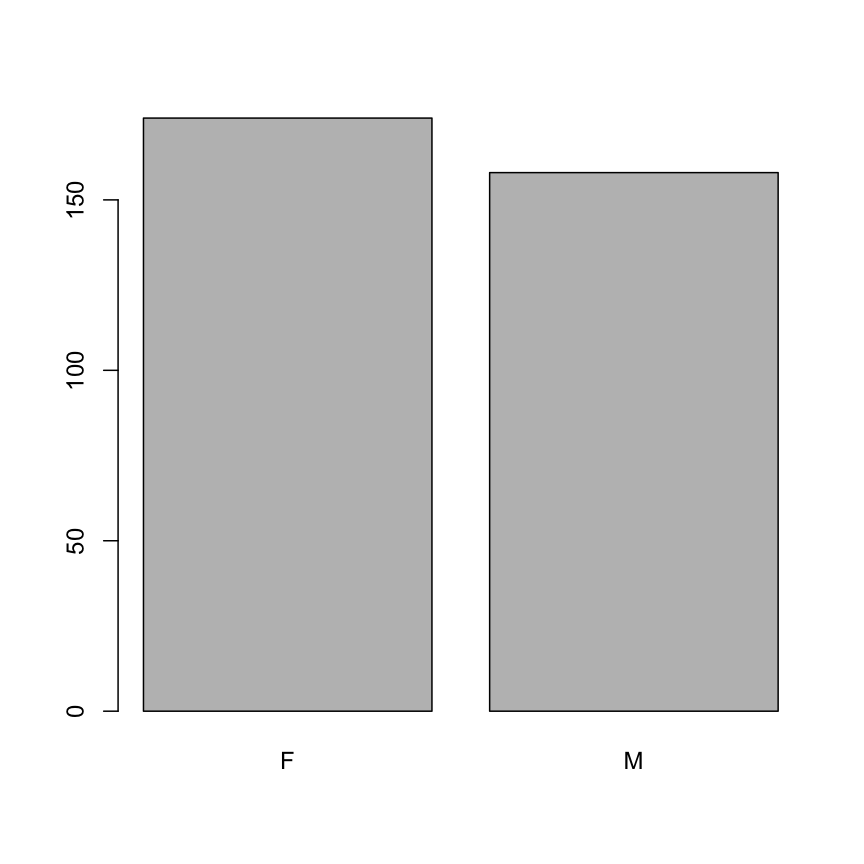
However, as we saw when we used summary(hawks$Sex), there are
576 individuals for which the information hasn’t been recorded. To show them in
the plot, we can turn the missing values into a factor level with the addNA()
function. We will also have to give the new factor level a label. We are going
to work with a copy of the Sex column, so we’re not modifying the
working copy of the data frame:
sex <- hawks$Sex
levels(sex)
[1] "F" "M"
We see that the missing values are not among the levels, so let’s add them into a new level:
sex <- addNA(sex)
levels(sex)
[1] "F" "M" NA
Let us then label the new level with something more sensible:
levels(sex)[3] <- "unknown"
levels(sex)
[1] "F" "M" "unknown"
Now we can plot the data again, using plot(sex).
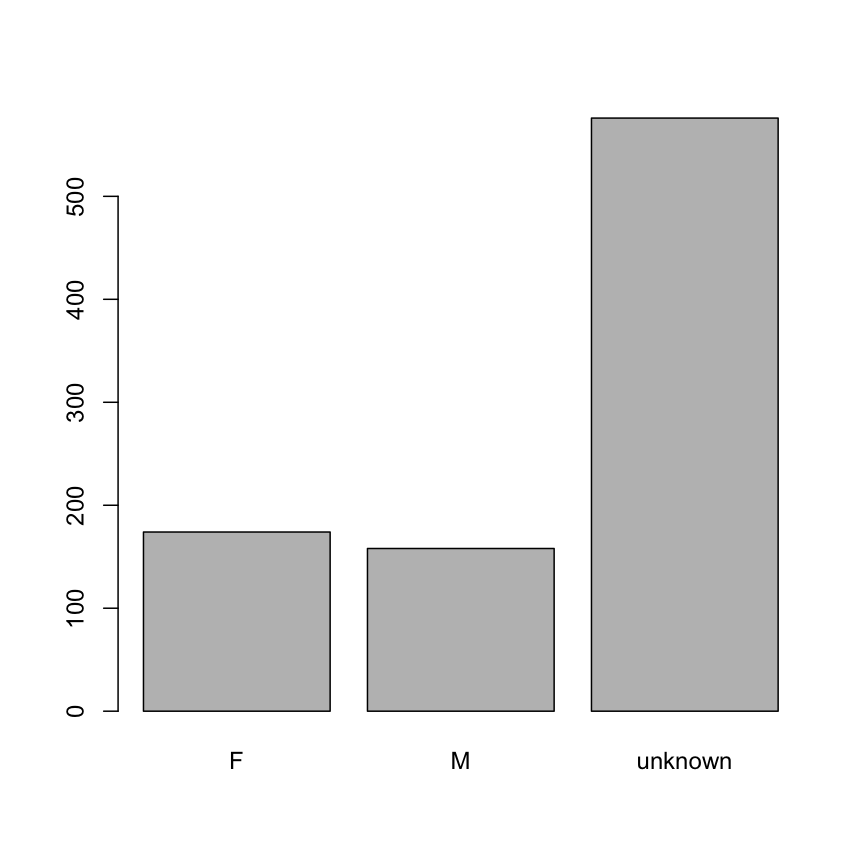
Challenge 2.4
- Store a copy of the factor column
Ageto a new object namedage.- In the new object, rename “A” and “I” to “Adult” and “Immature”, respectively.
- Reorder the factor levels so that “Immature” comes before “Adult”.
- Create a bar plot of the factor.
Solution
age <- factor(hawks$Age) levels(age)[1:2] <- c("Adult", "Immature") age <- factor(age, levels = c("Immature", "Adult")) plot(age)
Challenge 2.5 (optional)
We have seen how data frames are created when using
read_csv(), but they can also be created by hand with thedata.frame()function. There are a few mistakes in this hand-crafteddata.frame. Can you spot and fix them? Don’t hesitate to experiment!animal_data <- data.frame( animal = c(dog, cat, sea cucumber, sea urchin), feel = c("furry", "squishy", "spiny"), weight = c(45, 8 1.1, 0.8) )Can you predict the class for each of the columns in the following example? Check your guesses using
str(country_climate):
- Are they what you expected? Why? Why not?
- What would you need to change to ensure that each column had the accurate data type?
country_climate <- data.frame( country = c("Canada", "Panama", "South Africa", "Australia"), climate = c("cold", "hot", "temperate", "hot/temperate"), temperature = c(10, 30, 18, "15"), northern_hemisphere = c(TRUE, TRUE, FALSE, "FALSE"), has_kangaroo = c(FALSE, FALSE, FALSE, 1) )Solution
- missing quotations around the names of the animals
- missing one entry in the
feelcolumn (probably for one of the furry animals)- missing one comma in the
weightcolumncountry,climate,temperature, andnorthern_hemisphereare characters;has_kangaroois numeric- using
factor()one could replace character columns with factors columns- removing the quotes in
temperatureandnorthern_hemisphereand replacing 1 by TRUE in thehas_kangaroocolumn would give what was probably intended
The automatic conversion of data type is sometimes a blessing, sometimes an annoyance. Be aware that it exists, learn the rules, and double check that data you import in R are of the correct type within your data frame. If not, use it to your advantage to detect mistakes that might have been introduced during data entry (for instance, a letter in a column that should only contain numbers).
Learn more in this RStudio tutorial