Pre-course Material
You are not required to have any experience with the R language nor with the software R-studio to follow the course, but to save time and get a smooth start we ask everyone to have the latest version of R and R studio installed on your computer at course start.
Software needed for the course
For the course we will use the latest version of R and R-studio. Both of these works on computers running Linux, Windows and Macintosh operative systems. R-studio is both a set of tools and an editor that facilitates the use of R and in many ways create a superior computing environment that integrates directly with R. Over the last years it has become a very popular tool and has for many become the standard way of interacting with R.
Note that on same operative systems it will be easier to install and run R and R-studio if you have an administrator account on your computer and hence are allowed to install software on your machine. If you do not have these privileges please ask your system administrator to install the latest version of R and R-studio.
Install R
- Go to CRAN
- Click on the link corresponding to your operative system
- Download the recommended files for your system.
- Run the installer or move the downloaded files to suitable place on your computer.
Details for Windows
Once you clicked on the “Download R for Windows” you will come to a new web page where you will have a set of options. Click on the first link named “base”. This will take you to the web page entitled “R-3.4.1 for Windows” where you can download the “R-3.4.1-win.exe” that will can be run to install R on your computer.
Details for Macintosh
Once you clicked on the “Download R for Macintosh” you will come to a new web page where you will have a set of options. Unless you have an old version of your operative system you should select the first link named “R-3.4.1.pkg” that will download R to your computer. If you are not sure what version you are running click the apple on the top left of your screen and select “About this mac” (Om den här datorn). In case you are running something older than 10.9, you should instead pick the “R-3.2.1-snowleopard.pkg” to install. Note that this will not give you the latest version of R, but it will be sufficient for most sections of the course.
You can then double-click the downloaded package that will prompt you with some questions for installation details. Stick with the default settings and you should be fine.
Details for Linux
Once you clicked on the “Download R for Linux” you will come to a new web page where you can select the linux version you use. On most distributions this will be via a software install system like yum or apt-get. If you run this make sure that you update your information to the installer first, otherwise you might end up installing at outdated version of R. For some systems you might need to install not only r-base, but also r-devel or you will lack important features of your R installation.
Install R-studio
Go to the web page rstudio download the installer corresponding to your operative system. Unpack the installer and install the app on a suitable place on your system.
Test your environment
If the installation above went without any problem you should be able
to fire up R-studio and see something like the following:
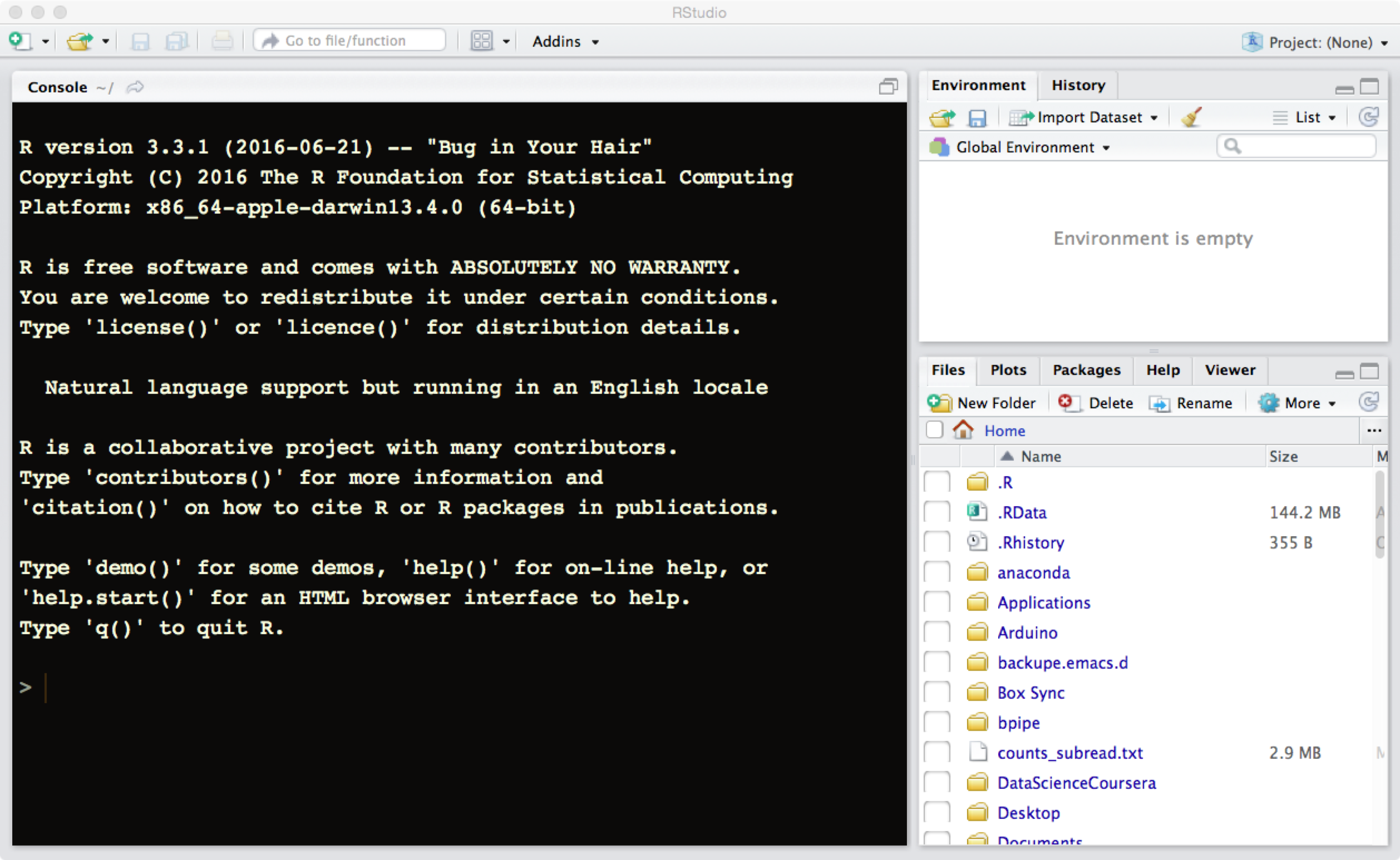
If you do not see a screen like this one please send an email to thomas.kallman@nbis.se describing the error together with the name of your operative system and version of R/R-studio that you are trying to install.
Other tools
To be able to follow in this class we do recommend to use R-studio, but in case it does not fit your needs all the R code we describe will of course work irrespective of the environment that you work with. The main benefits of using r-studio is that there are bundled packages with this software that greatly helps for documenting the R-code that you use and write.
While this is NOT absolutely necessary, the explanatory programming approach we are using in the course will be easier to follow if you have a distribution of LaTeX system installed on your machine so that the R-Studio can call it. Please follow guidelines on LaTeX site
Mac users can follow this link and installation instructions therein.
Some commonly used tools besides R-studio are:
- The built in GUI that comes with R. Gives the basic functionality and if you are not a heavy R users this might be suitable as it comes with the R package.
- ESS, emacs speaks statistics. If you are already using emacs this offers nice possibities to interact with R from emacs. It offers nice debugging features as well as support for building packages.
- Any text editor that you are happy with. This means that you can focus on writing your code and then just run the code from within R using copy/paste or by submitting all your code as scripts to R.